iOS 26: All the New iPhone Lock Screen Customizations
Unlocking the New iOS 26 iPhone Lock Screen: A Comprehensive Guide
iOS 26 is finally here, bringing a wave of exciting updates and features to compatible iPhones. One of the most notable enhancements is a significant refresh of the iPhone Lock Screen, offering a plethora of new customization options. This guide will walk you through five key improvements, providing detailed, step-by-step instructions to personalize your Lock Screen experience. First, let's get iOS 26 installed:
To download and install iOS 26, navigate to Settings → General → Software Update. Your iPhone will then check Apple's servers for the latest software version. Once the update is available, tap Update Now. Remember to back up your iPhone before proceeding with any major software update. You can find more information on compatible devices at this MacRumors article.

1. Transform Your Clock with Liquid Glass
iOS 26 introduces "Liquid Glass," a stunning new translucent material that dynamically interacts with its surroundings. This visually captivating design marks a significant aesthetic shift, reminiscent of the changes introduced with iOS 7. The Liquid Glass effect is available for your Lock Screen clock, giving it a modern and refined look.
Here's how to apply the Liquid Glass clock style:
- Wake your iPhone to display the Lock Screen.
- Long-press anywhere on the Lock Screen, then tap Customize.
- Tap the clock within its square frame.
- Select the new Glass option; it should be presented as an alternative to the existing "Solid" style.
- Adjust the clock's color and style to your liking. Once you're satisfied, tap Done.
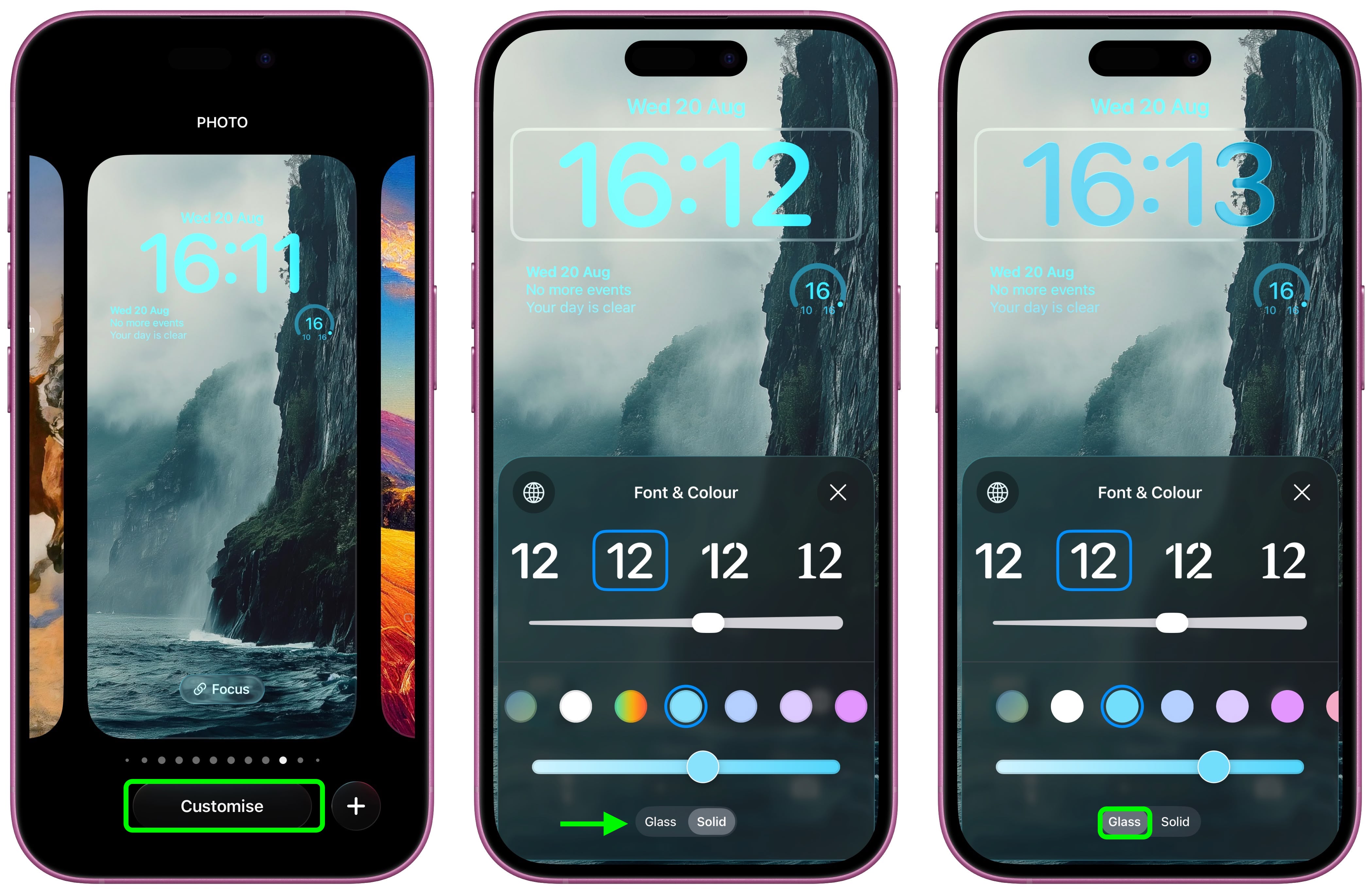
2. Relocate Your Lock Screen Widgets to the Bottom
Previous iOS versions restricted Lock Screen widgets to a fixed position beneath the clock. iOS 26 grants you the freedom to reposition these widgets to the bottom of the screen, nestled above the quick actions (if enabled). This adjustment significantly improves one-handed usability, making widgets more accessible and convenient.
Follow these simple steps to move your widgets:
- Long-press on the Lock Screen and tap Customize.
- Locate the widget frame below the clock and drag it down to the bottom of the screen.
- Make any other desired Lock Screen adjustments, and then tap Done to save your changes.


3. Resize Your Lock Screen Clock for Enhanced Readability
iOS 26 offers a new level of control over the size of your Lock Screen clock. You can now expand it to fill a larger portion of the display, enhancing readability. This resizing feature is accessed through a new drag handle located in Customize mode.
Here’s how to adjust your clock's size:
- Long-press the Lock Screen and tap Customize.
- Locate the drag handle at the bottom-right corner of the clock frame.
- Drag the handle downwards to enlarge the clock or upwards to reduce its size.
- Once you're content with the size, tap Done to confirm.
Note: The maximum size of the clock depends on the chosen wallpaper and the presence of widgets. If you have widgets, they'll automatically reposition to accommodate the resized clock. Also, the resizing option may not be available for all wallpapers.


4. Immerse Yourself in Spatial Scenes
iOS 26 introduces Spatial Scenes, a captivating feature that transforms your 2D Lock Screen images into interactive 3D experiences. When choosing a Lock Screen wallpaper, iOS intelligently suggests compatible photos from your library. If you select a suitable photo manually, a toggle will appear to enable or disable the Spatial Scene effect.
This innovative feature leverages generative AI to analyze your images, creating depth maps and an animated effect. The animation is triggered by moving your device, providing a dynamic and engaging visual experience. Importantly, Spatial Scenes utilize machine learning rather than Apple's more resource-intensive Intelligence, making it compatible with iPhone 12 and later models.
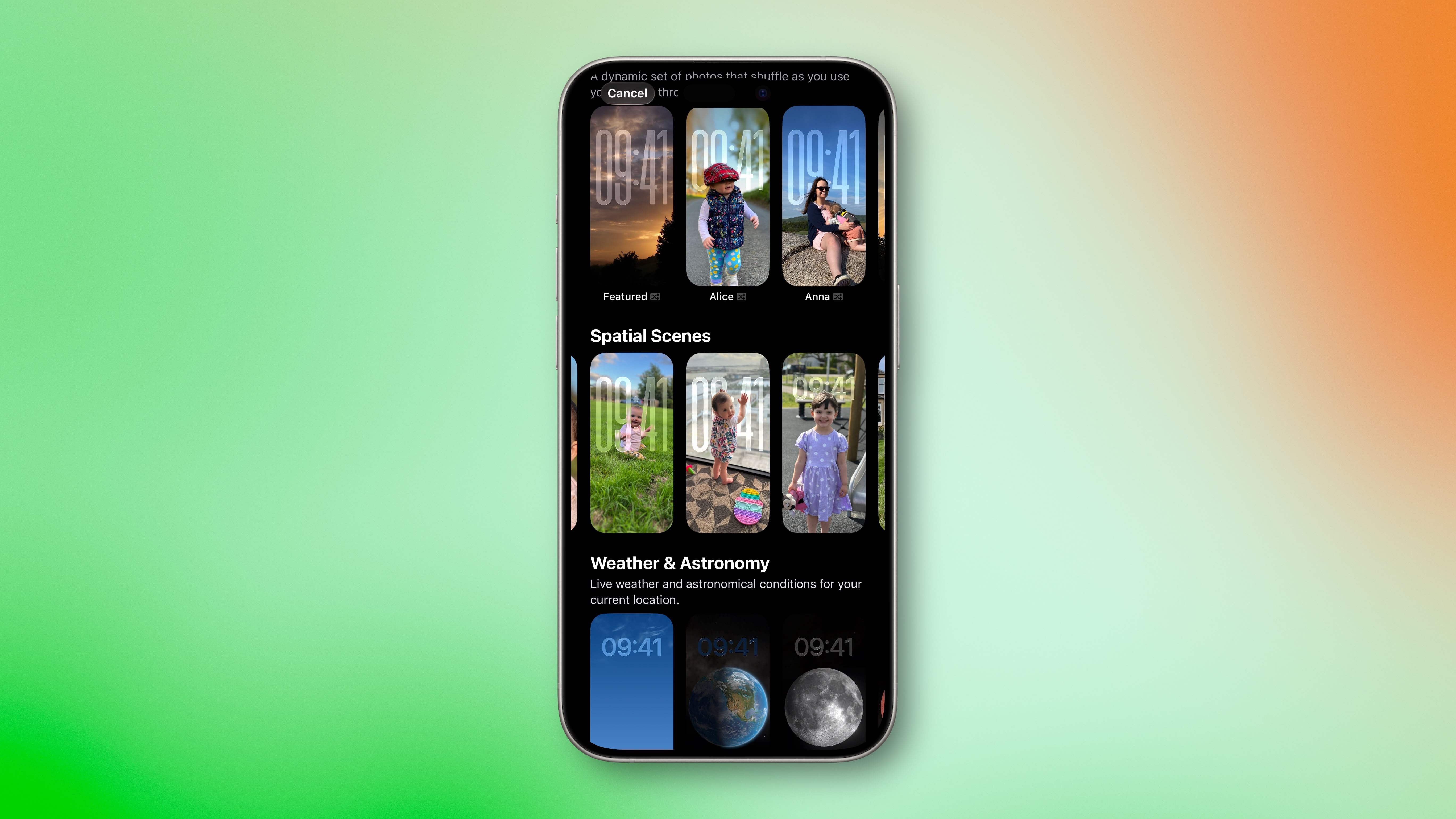
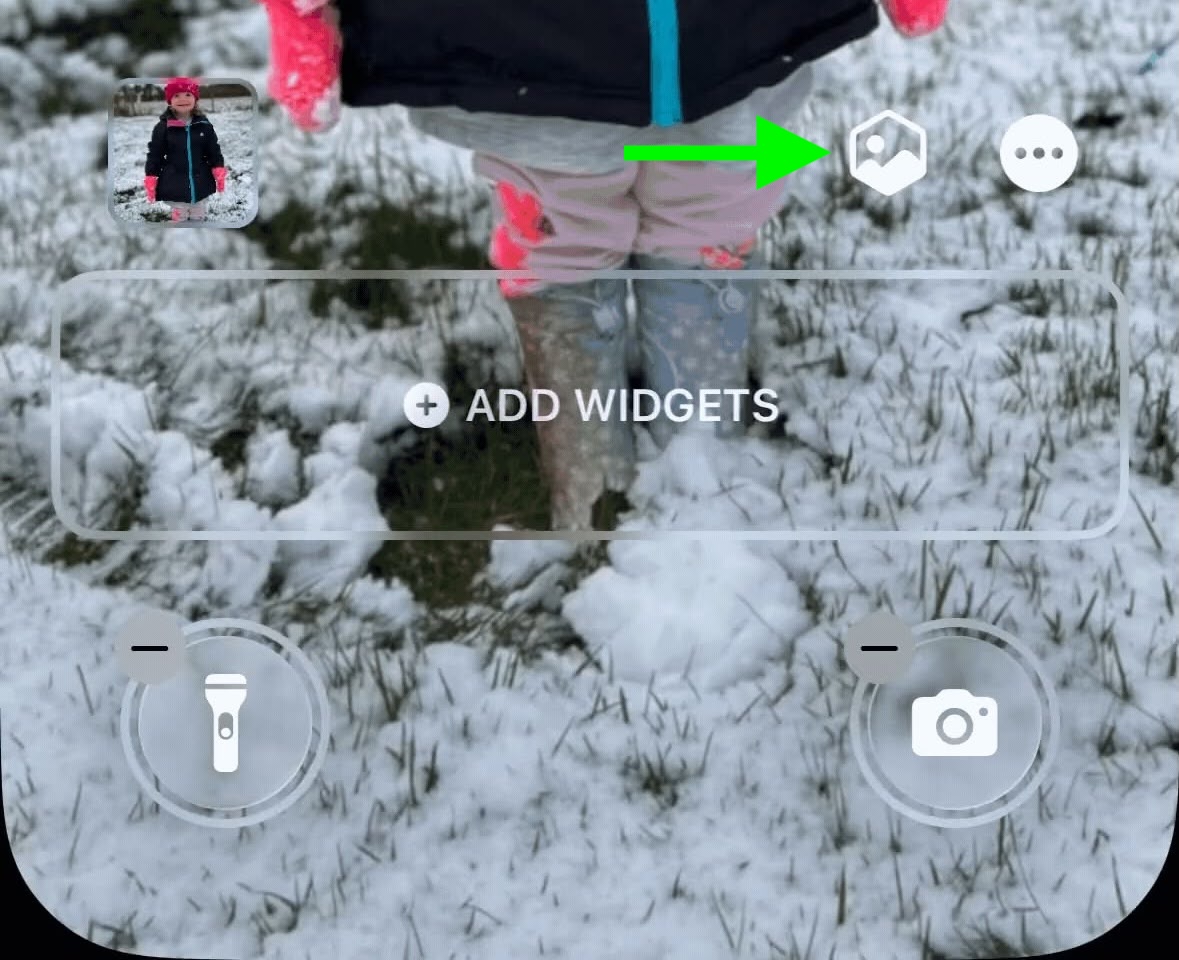
5. Bring Your Music to Life with Animated Album Art
Enhance your music listening experience with iOS 26's full-screen animated album art on the Lock Screen. This feature, previously limited to the Apple Music app, now extends to the Lock Screen for selected tracks. Simply tap the album art within the Lock Screen music player to expand and animate the artwork, immersing you in the visual aspect of your music.
While not all songs currently support animated album art, Apple is continuously expanding compatibility and opening this feature to third-party developers. Expect to see support expanding to apps like Spotify and YouTube Music in the near future.

This detailed guide should help you unlock the full potential of your iOS 26 iPhone Lock Screen. Enjoy customizing your device and making it truly your own! For more information and discussions on iOS 26, check out this MacRumors article or join the conversation in our forums.
from MacRumors
-via DynaSage

