iOS 26: What's Changed With the iPhone's Home Screen
iOS 26 Home Screen: A Fresh Look with Liquid Glass
Unlock your iPhone running iOS 26 and you'll immediately notice the revamped Home screen. Apple's new "Liquid Glass" design brings a significant visual change, although the extent of this change is entirely customizable. Let's dive into the details of this exciting update.

Liquid Glass Design: A Multi-Layered Look
The core of the iOS 26 Home screen redesign is the Liquid Glass effect. By default, app icons gain a layered appearance, resembling sheets of glass stacked on top of each other. This creates a translucent, depth-rich effect that's both visually appealing and subtly different.

Many built-in Apple apps – such as Safari, Maps, Photos, the App Store, and Mail – showcase this Liquid Glass design. Interestingly, many third-party apps already possess a similar aesthetic, especially those with simple designs against solid backgrounds. These apps require no updates to benefit from the Liquid Glass look.
The effect extends beyond icons. The dock at the bottom of the screen is now transparent, subtly blending with the background. The search bar shares this transparency. App folders adopt a frosted glass appearance, dynamically adjusting their tint to complement your chosen wallpaper.
Even the interactive elements on the Home screen, such as the buttons used during customization, participate in the Liquid Glass effect, becoming transparent. Moreover, the dock, folders, and the search button all feature a dynamic lighting effect, subtly shifting as you move your iPhone, enhancing the feeling of realistic glass.
Light, Dark, and Tinted Modes: Customization Options
Apple's Liquid Glass effect isn't limited to a single mode. It's beautifully integrated into both Light and Dark Modes, retaining the stacked glass look while adapting to the overall light or dark theme. The subtle difference is noticeable but maintains visual consistency.

A noteworthy change is the renaming of "Light Mode" to "Default Mode" within the customization settings (accessible via a long press on the display). You'll also find new "Always" and "Auto" toggles allowing for permanent Light or Dark modes or automatic switching based on the time of day.
The familiar buttons for adjusting icon size (Small and Large) have been moved to the upper right corner of the customization interface for easier access.
Tinted mode in iOS 26 receives a significant refresh compared to its iOS 18 counterpart. Instead of black backgrounds with colored graphics, icons now adopt the full chosen color with white graphics in Light Mode. In Dark Mode, the background takes on a darker shade of the selected color, avoiding a completely black backdrop.
While the layered glass effect is less pronounced with tinted icons, it remains subtly present, contributing to the overall visual harmony.
Clear Icons: Maximum Liquid Glass Impact
iOS 26 introduces a game-changing "Clear" icon option alongside Default, Dark, and Tinted modes. As its name implies, Clear mode fully embraces the Liquid Glass aesthetic, rendering icons completely transparent. Icons adopt the colors of your wallpaper, with text and designs rendered in white.
The Clear setting offers both Light and Dark options. The Light option creates a frosted glass appearance, while the Dark option results in a tinted glass effect. If you're looking to maximize the Liquid Glass impact and give your iPhone a truly unique look, the Clear setting is the way to go.
Widgets: Subtle Changes
Widgets have also received a touch of the Liquid Glass treatment, though the changes are less dramatic than those for icons in Default mode when compared to iOS 18. The overall look is similar, but with subtle refinements.
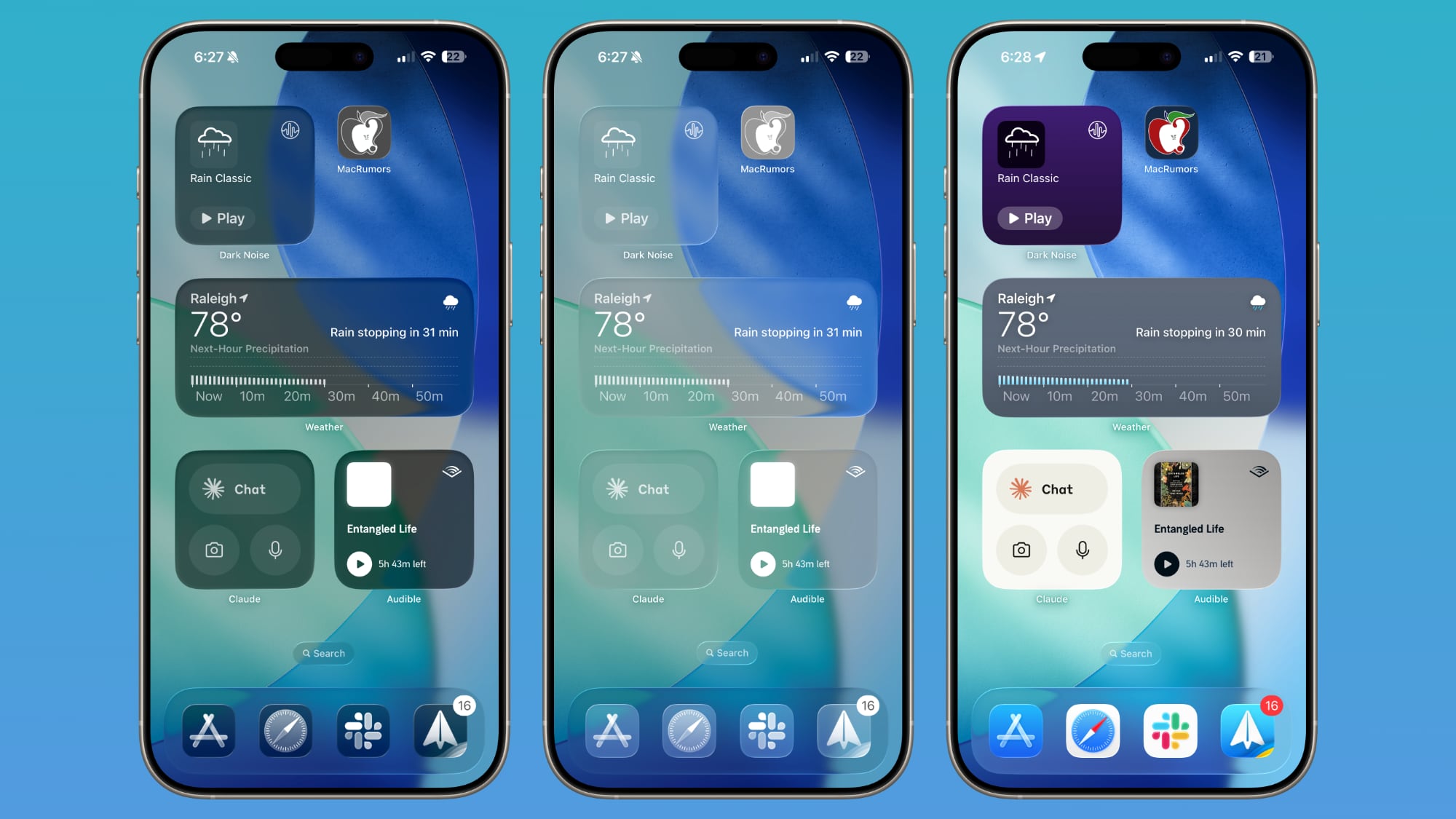
However, with the Clear icon option activated, widgets gain significantly more transparency, creating a cohesive design that harmonizes seamlessly with your wallpaper.
Wallpaper: A Starring Role
iOS 26 simplifies wallpaper management. You can now directly edit your wallpaper from the Home screen itself. A long press on the display reveals a new "Edit Wallpaper" option.

The wallpaper interface allows for choosing images, adjusting colors, selecting gradients, and even toggling blur effects on or off. Importantly, changes only affect the Home screen; the Lock screen remains untouched. The choice of wallpaper plays a crucial role in iOS 26, as it influences the colors of the dock, folders, and icons, depending on your selected theme.
Control Center: A Refined Appearance
The Control Center also adopts the Liquid Glass design. While its functionality remains consistent with previous versions, its appearance is notably enhanced. Compared to iOS 18, the iOS 26 Control Center incorporates the depth and dynamic lighting effects of Liquid Glass.
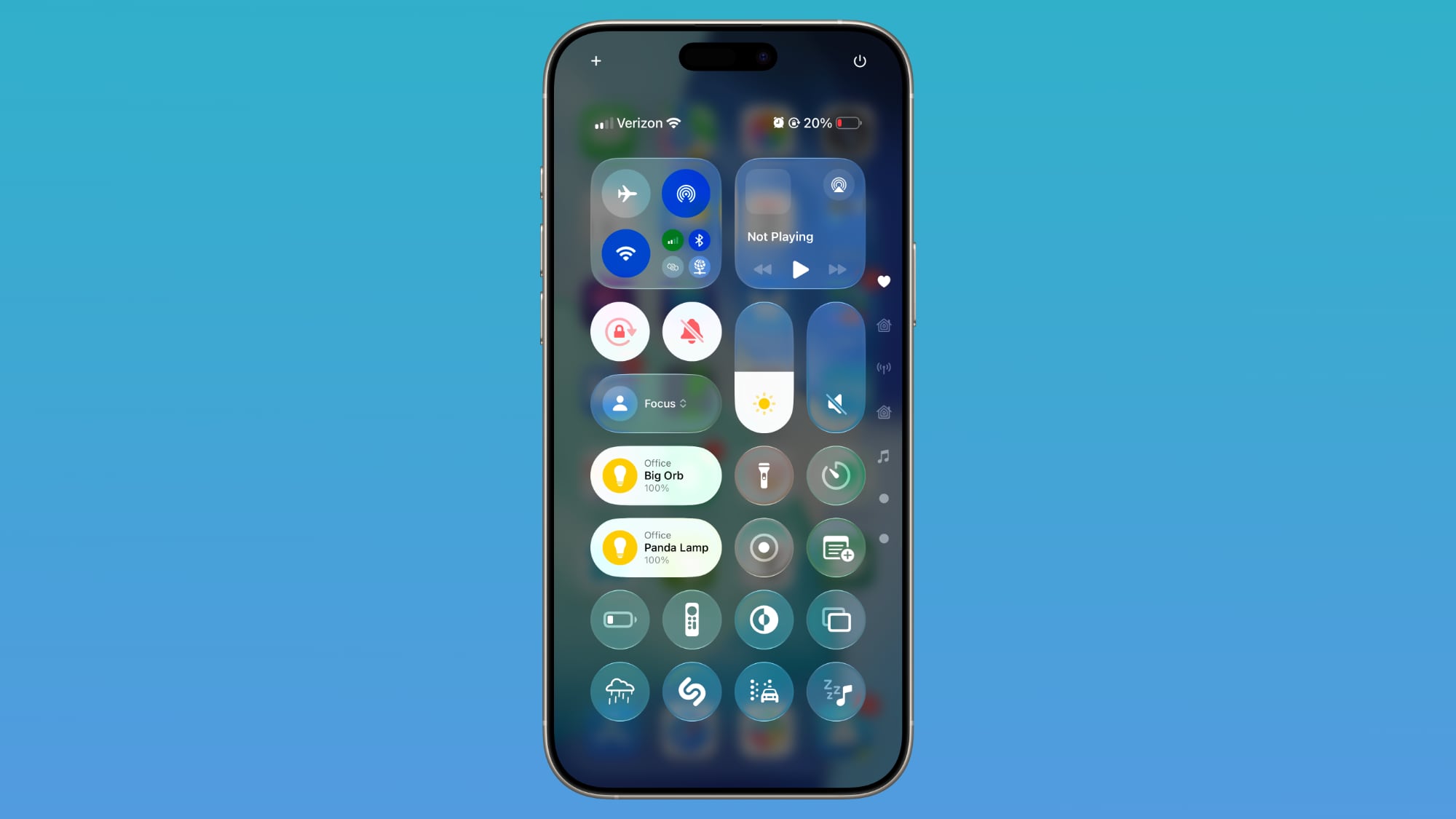
The icons gain a frosted glass appearance, and some underlying buttons for adjustments have been visually refined to match the updated aesthetic. Icons are slightly larger, and certain bar-shaped icons (like volume and brightness) are now rounder for a more modern look.
Other Home Screen Elements: Subtle Refinements
Beyond the core changes, other Home screen elements like the Dynamic Island, Notification Center, long press gestures, and App Library have only received aesthetic improvements. App Library folders are now translucent, the search bar is rounded, and widgets maintain a glass-like look whose intensity depends on your chosen icon color.
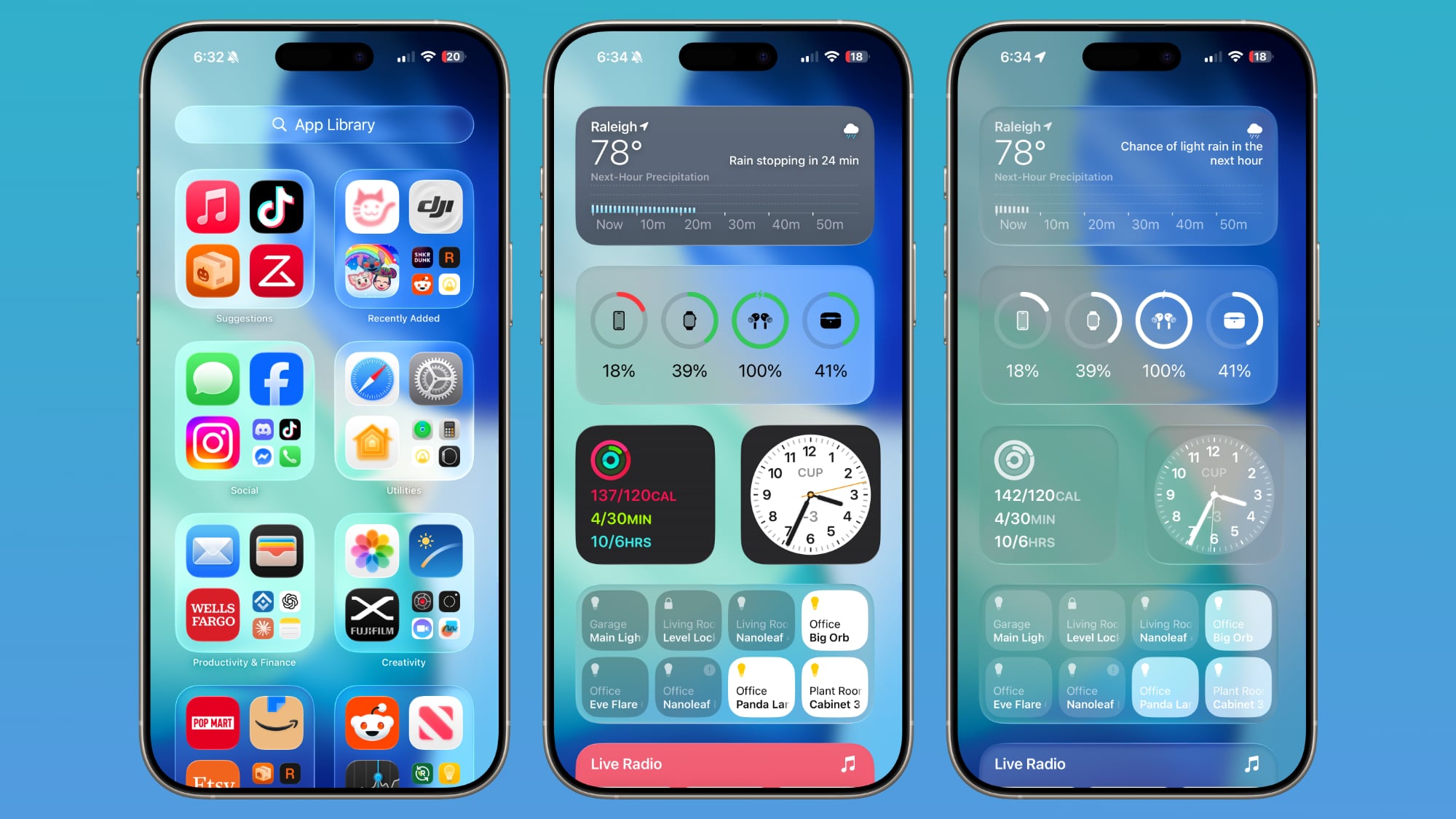
App Library icons are slightly larger with less padding between them, enhancing visual clarity.
Web Apps: Enhanced Integration
Adding websites to your Home screen in iOS 26 always results in the creation of a web app. While web apps were possible in iOS 18, developers needed to explicitly configure them. Now, any website added to the Home screen automatically opens as a dedicated web app.
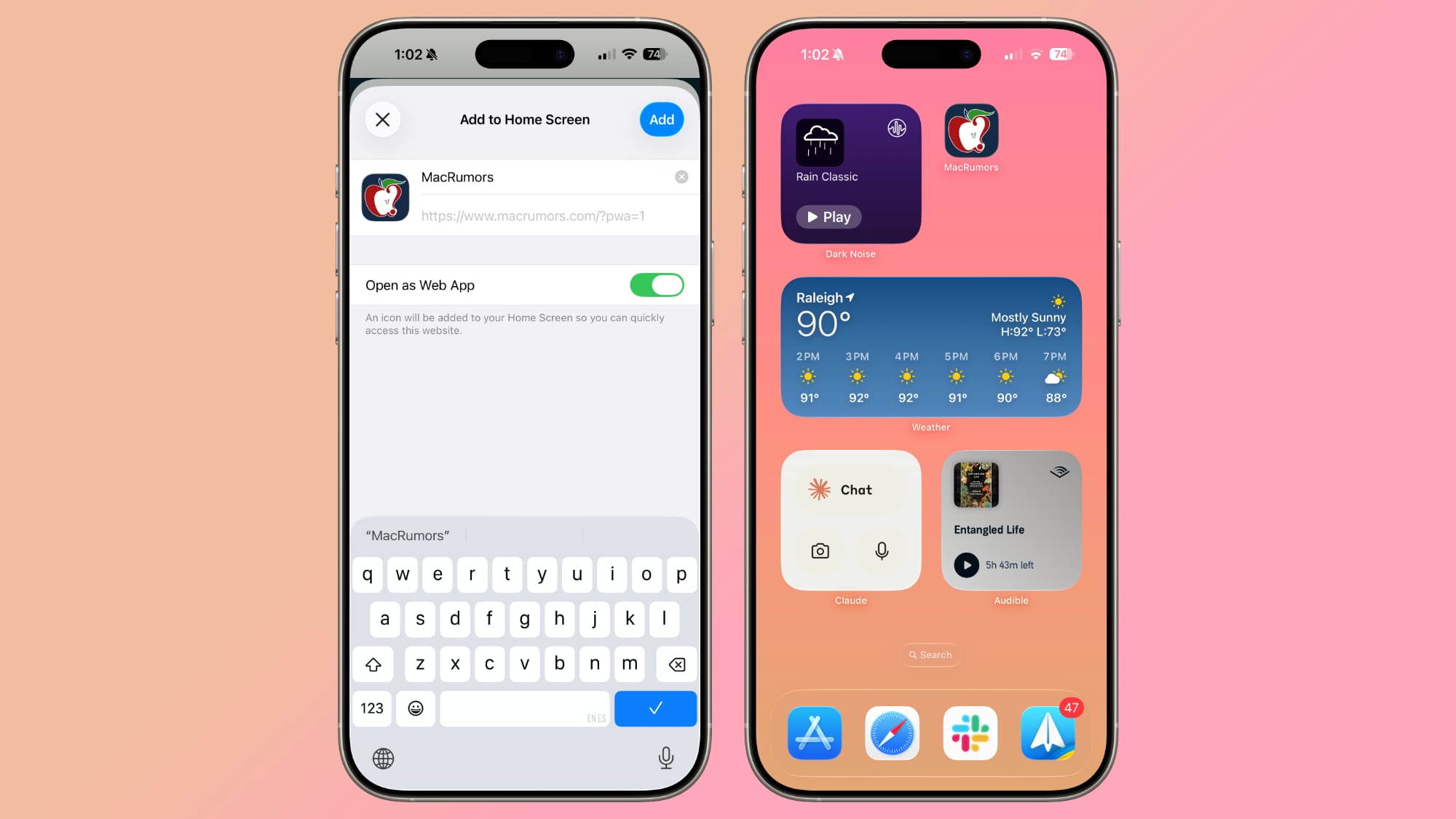
Previously, improperly configured websites opened in Safari. This is no longer the case. However, an "Open as Web App" option can be toggled off if you prefer websites to open directly in Safari.
Read More
For a comprehensive overview of all the new features in iOS 26, check out our dedicated iOS 26 roundup.
This article, "iOS 26: What's Changed With the iPhone's Home Screen" first appeared on MacRumors.com
Discuss this article in our forums
from MacRumors
-via DynaSage

