iOS 26 Public Beta: Check Out What's New on Your iPhone Lock Screen
iOS 26: A Closer Look at the Enhanced Lock Screen
The iOS 26 public beta is here, and with it comes a host of exciting updates. If you've already jumped in and installed the beta on your iPhone, you'll want to explore the significant enhancements Apple has made to the Lock Screen. This post highlights five key improvements you should know about.
Installing the iOS 26 Public Beta: To get the beta on your iPhone, navigate to Settings > General > Software Update. Tap Beta Updates, select iOS 26 Public Beta, tap Back, and then tap Update Now. Remember that beta software might contain bugs, so proceed with caution.

1. Widget Placement: Top or Bottom
In previous iOS versions (like iOS 18), the widgets on your Lock Screen were fixed below the clock. iOS 26 gives you more control! Now, in Customize mode (long-press the Lock Screen, then tap Customize), you can move your widgets to the bottom of the screen, positioning them above the quick actions (if you have them enabled). This makes widgets much easier to access, particularly for one-handed use.

2. Supersize Your Clock
Want a bigger, bolder clock on your Lock Screen? iOS 26 lets you do just that. In Customize mode, you'll find a new drag handle in the bottom-right corner of the time selection frame. Drag this handle to expand the clock to take up approximately half the screen.
Keep in mind that if you have widgets, they'll adjust their position to accommodate the larger clock, moving down the screen. Also, the size of the clock adjusts dynamically based on the chosen Lock Screen photo. If your chosen photo doesn't allow space above the main subject, you may not be able to expand the clock size.

3. Easier Photo Access
Accessing and changing your Lock Screen photo is now simpler in iOS 26. In Customize mode, you'll see a miniature version of your current Lock Screen photo. Tapping this miniature image gives you two options: "Show Photo in Library" to easily locate the image within your Photos app, or "Choose Photo" to select a new image.

4. Immersive Spatial Scenes
iPhone 15 Pro and later models can capture Spatial Photos, offering a realistic 3D effect best experienced on Apple's Vision Pro headset. However, iOS 26 brings some of that 3D magic to all compatible iPhones. The Photos app can now convert 2D images into Spatial Scenes, adding depth and animation to your Lock Screen.
Not every photo is suitable for conversion, but when you create a new Lock Screen wallpaper, iOS will automatically suggest compatible images already formatted as Spatial Scenes. The effect is most noticeable when you move your phone, as the image subtly animates. This feature leverages machine learning, making it available on iPhone 12 and later models.
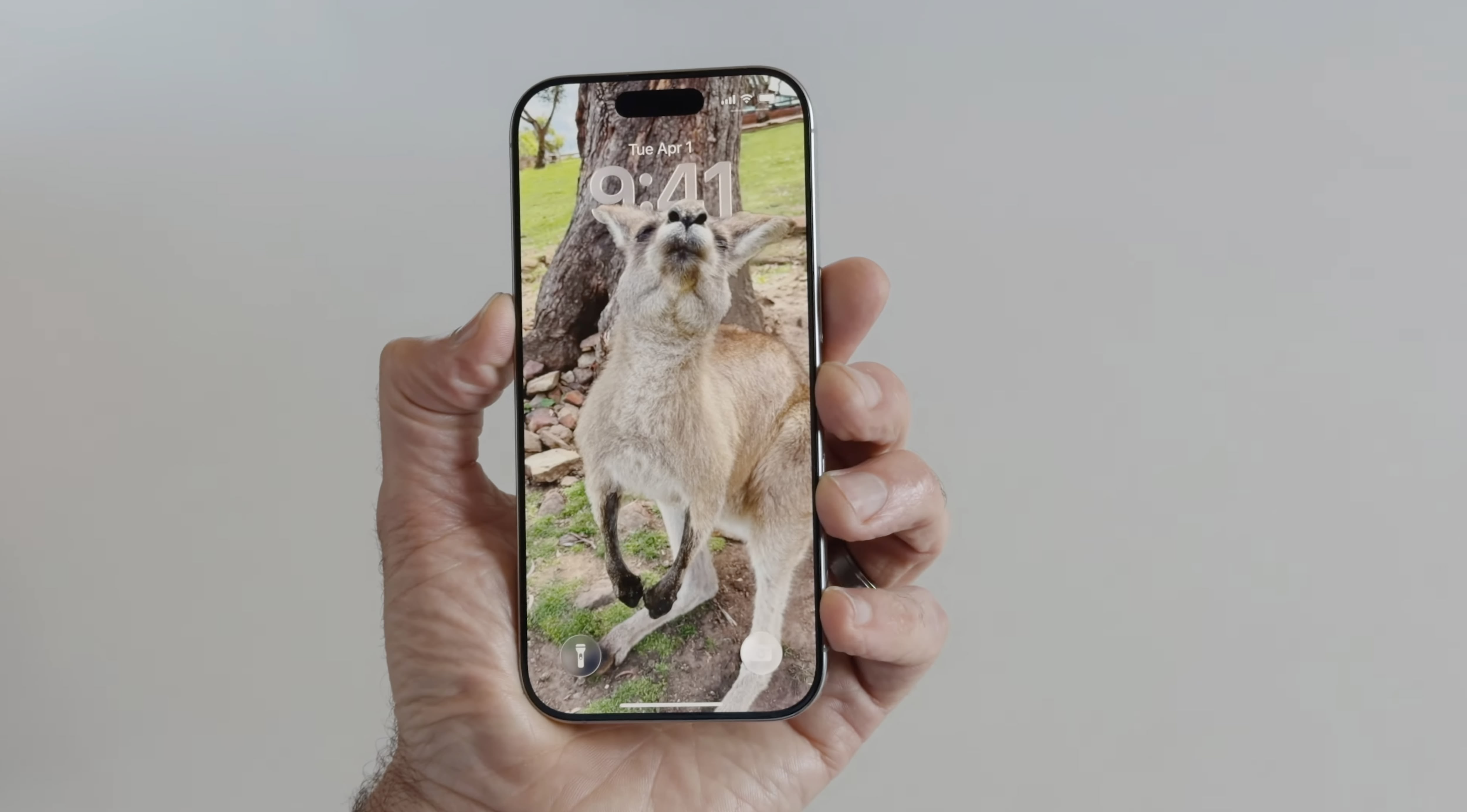
5. Animated Album Art: Bringing Music to Life
iOS 26 introduces full-screen animated album art directly on the Lock Screen for selected Apple Music tracks. This adds a visual element to your listening experience. Tap the album art within the Lock Screen music player to expand and animate the artwork.
While this feature has existed within the Apple Music app, its arrival on the Lock Screen is a significant improvement. Currently, not all songs support this, but Apple is actively expanding the library of compatible tracks. Furthermore, Apple is opening this Animated Album Art feature to third-party developers, promising future compatibility with services like Spotify and YouTube Music.

These are just some of the notable enhancements to the Lock Screen in iOS 26. While this is a beta version, these features offer a glimpse of what's to come in the final release.
This article, "iOS 26 Public Beta: Check Out What's New on Your iPhone Lock Screen" first appeared on MacRumors.com
Discuss this article in our forums
from MacRumors
-via DynaSage

