Share Audio Over Two Pairs of AirPods
Sharing Audio on Your iPhone and iPad: A Step-by-Step Guide
Apple's Audio Sharing feature is a fantastic way to enjoy your favorite music or movies with a friend. Imagine sharing your audio experience while traveling on a plane, running together, or simply relaxing at home. This feature lets you seamlessly connect two pairs of wireless headphones to your iPhone or iPad, allowing both of you to listen to the same audio simultaneously. This guide explains exactly how it works.
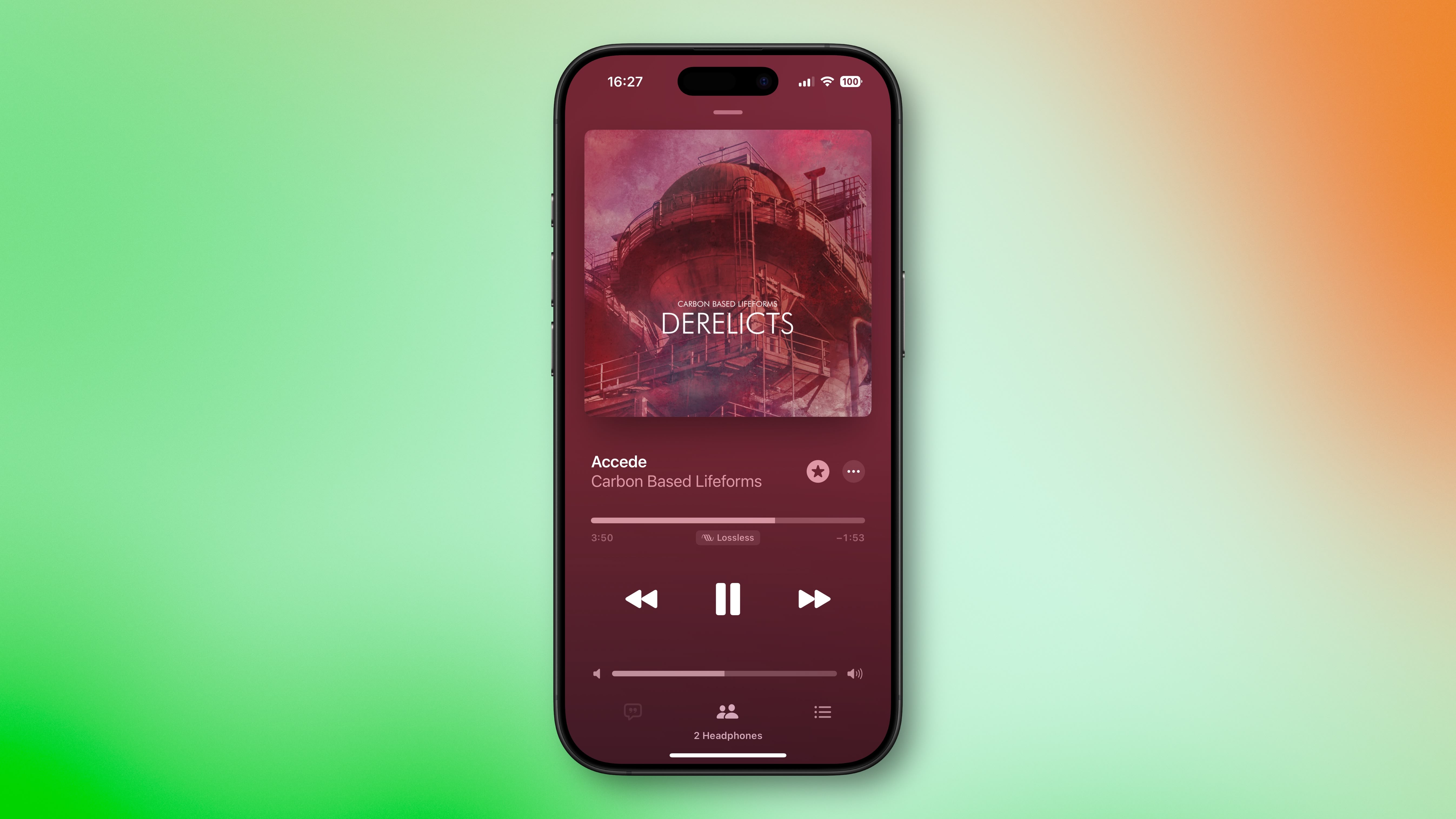
Device Compatibility: Which Devices Work with Audio Sharing?
Before you start sharing your audio, it's essential to ensure your devices are compatible with Apple's Audio Sharing feature. This feature is available on iOS 18 and later. You'll need a compatible iPhone or iPad, along with a compatible pair of wireless headphones for you and your friend.
Compatible iPhones:
- iPhone 8 or later
- iPhone SE (2nd generation) or later
Compatible iPads:
- iPad (5th generation or later)
- iPad mini (5th generation or later)
- iPad Air (3rd generation or later)
- iPad Pro 10.5-inch
- iPad Pro 11-inch (all generations)
- iPad Pro 12.9-inch (2nd generation or later)
Compatible Headphones:
The Audio Sharing feature works with a wide range of Apple and Beats headphones. Here's a comprehensive list:
- AirPods (all models)
- AirPods Pro (all models)
- AirPods Max
- Beats Fit Pro
- Beats Flex
- Beats Solo Pro
- Beats Solo3 Wireless
- Beats Studio3 Wireless
- BeatsX
- Powerbeats
- Powerbeats Pro
- Powerbeats3 Wireless
How to Share Audio: A Step-by-Step Guide
Sharing audio is generally straightforward, regardless of the specific headphone model. The process is similar across all compatible devices and headphones, with minor variations.
The following instructions primarily focus on using AirPods. However, the basic steps remain the same for other compatible headphones.
- Connect your AirPods: Make sure your AirPods are connected to your iPhone or iPad and are in your ears. Start playing audio from your chosen app (Music, Podcasts, etc.).
- Access the Audio Playback Controls: You can usually find these by tapping the AirPods icon at the bottom of the screen within the Music app or by swiping down from the top of the screen to access Control Center. The audio playback controls will show your connected AirPods.
- Tap "Share Audio...": Look for a button or icon, usually located in the top-right corner of the audio playback controls within Control Center or the Music app. This option will be labeled "Share Audio...". Tap it.
- Bring your friend's AirPods close: With the "Share Audio" prompt on your screen, have your friend bring their AirPods (in their charging case, with the lid open) close to your iPhone or iPad.
- Tap "Share Audio": Once your iPhone or iPad detects your friend's AirPods, tap the "Share Audio" option on the screen.
- Press the button (if prompted): You may be prompted to press the button on the back of your friend's AirPods charging case to complete the pairing process.
- Adjust Volume: Once connected, your iPhone or iPad controls the overall audio volume for both pairs of headphones. However, both listeners can usually adjust their individual headphone volume using the headphone's built-in controls (if available).
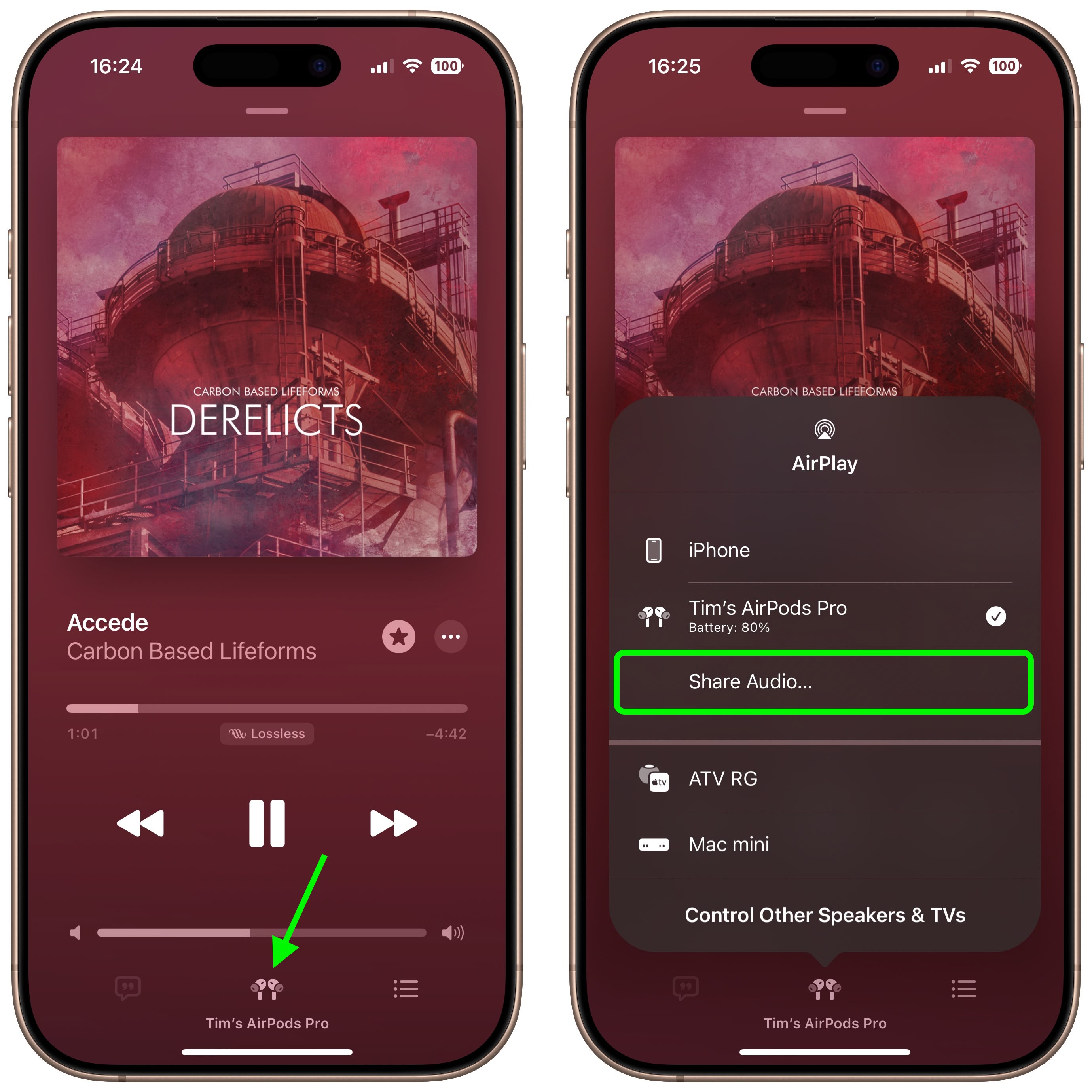
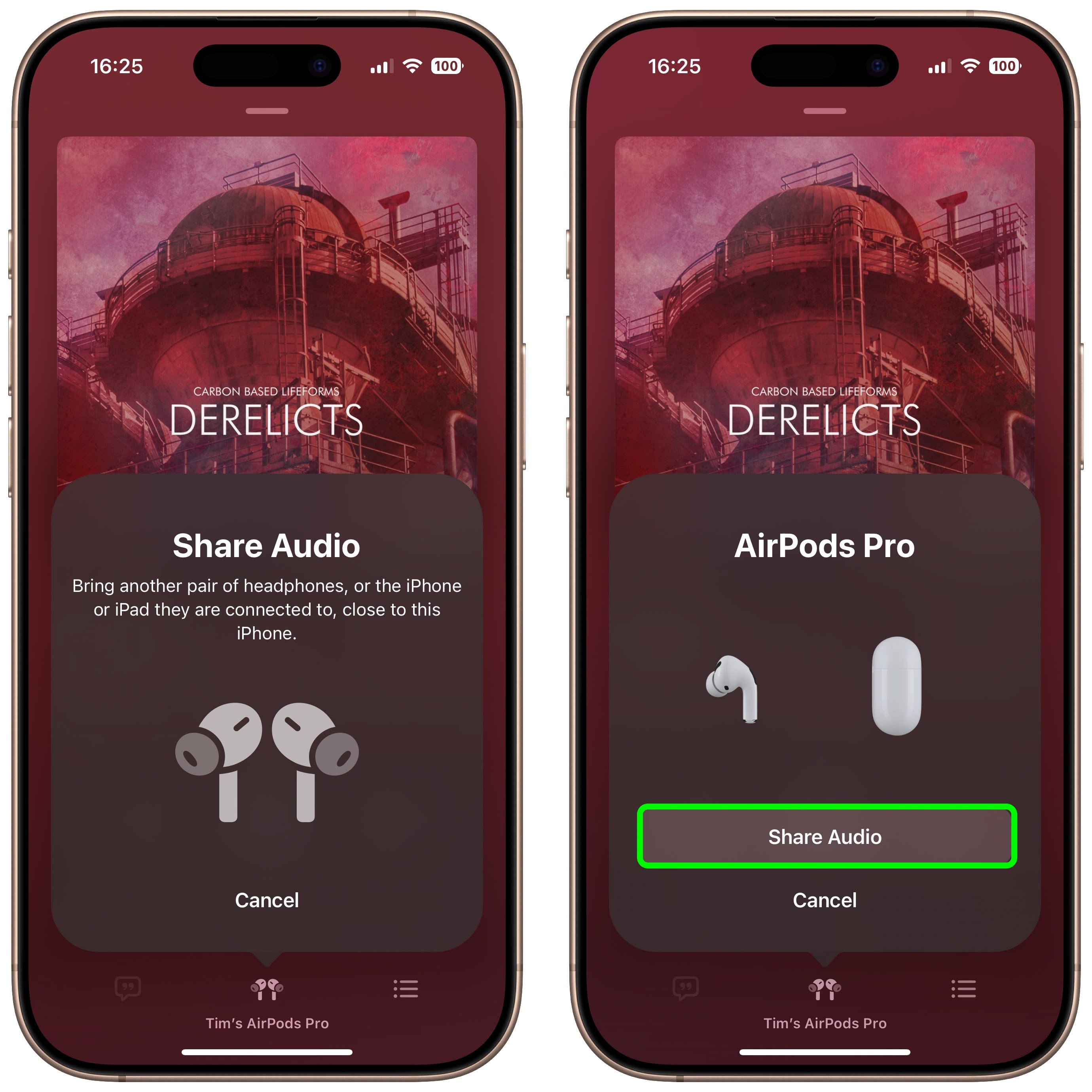
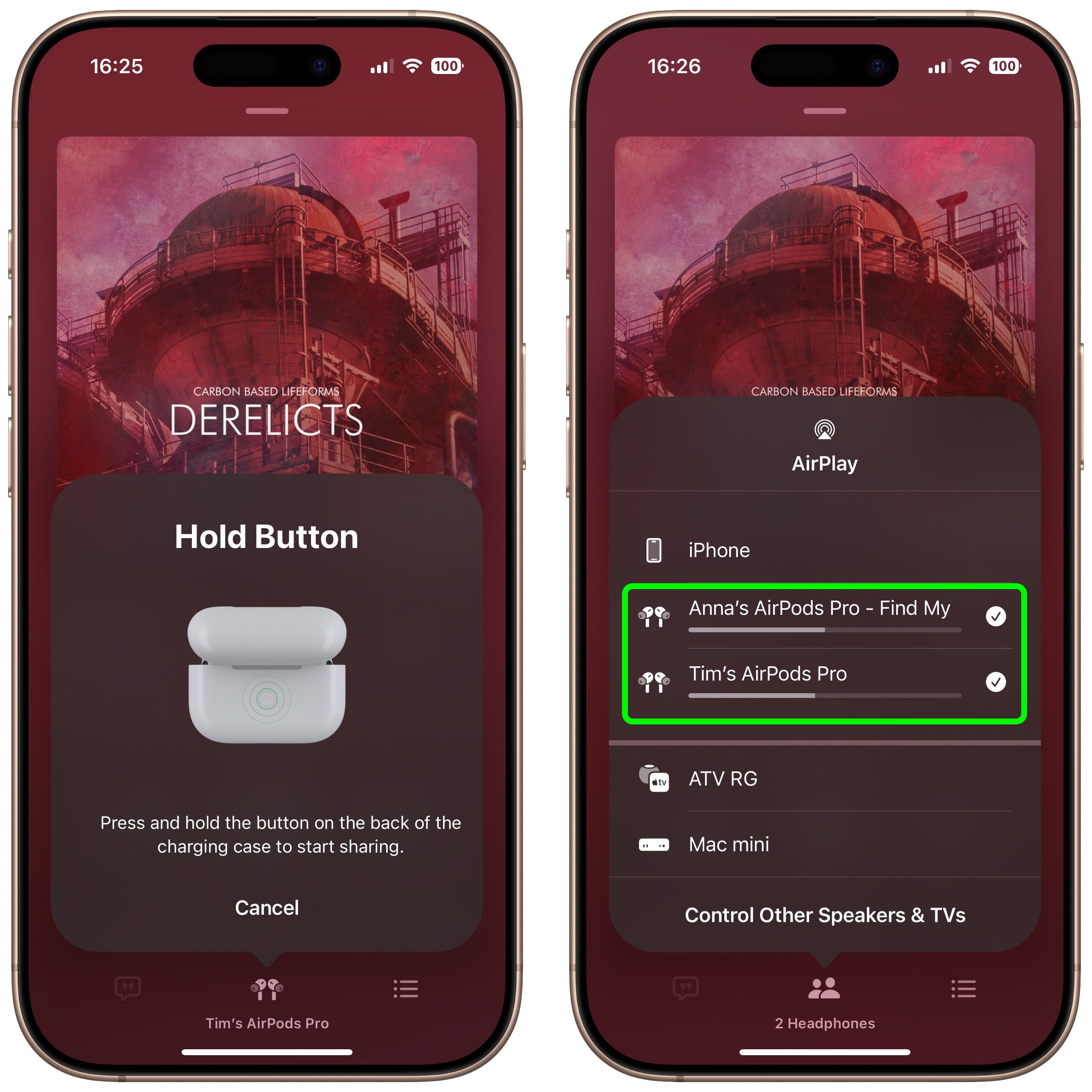
Audio Sharing on Apple TV
Did you know that you can also enjoy Audio Sharing on your Apple TV? If you have an Apple TV 4K running tvOS 14 or later, you can share your audio with two pairs of wireless headphones. The process is very similar to the iPhone and iPad method described above; you'll find the "Share Audio" option within the Apple TV's Control Center.
This feature makes watching movies or shows together a much more enjoyable experience! You can share the audio with your friend or family member without disturbing anyone else.
This article, "Share Audio Over Two Pairs of AirPods" first appeared on MacRumors.com
Discuss this article in our forums
from MacRumors
-via DynaSage

