Google Maps Can Now Scan Your iPhone Screenshots for Places
Google Maps Can Now Scan Your iPhone Screenshots for Places!
Google Maps has just launched a game-changing feature leveraging the power of Gemini AI. This new addition allows you to easily save locations identified within your iPhone screenshots directly to Google Maps. This means those travel blog images, social media posts showing amazing restaurants, or even news articles highlighting interesting landmarks can be instantly added to your personal Google Maps collection.
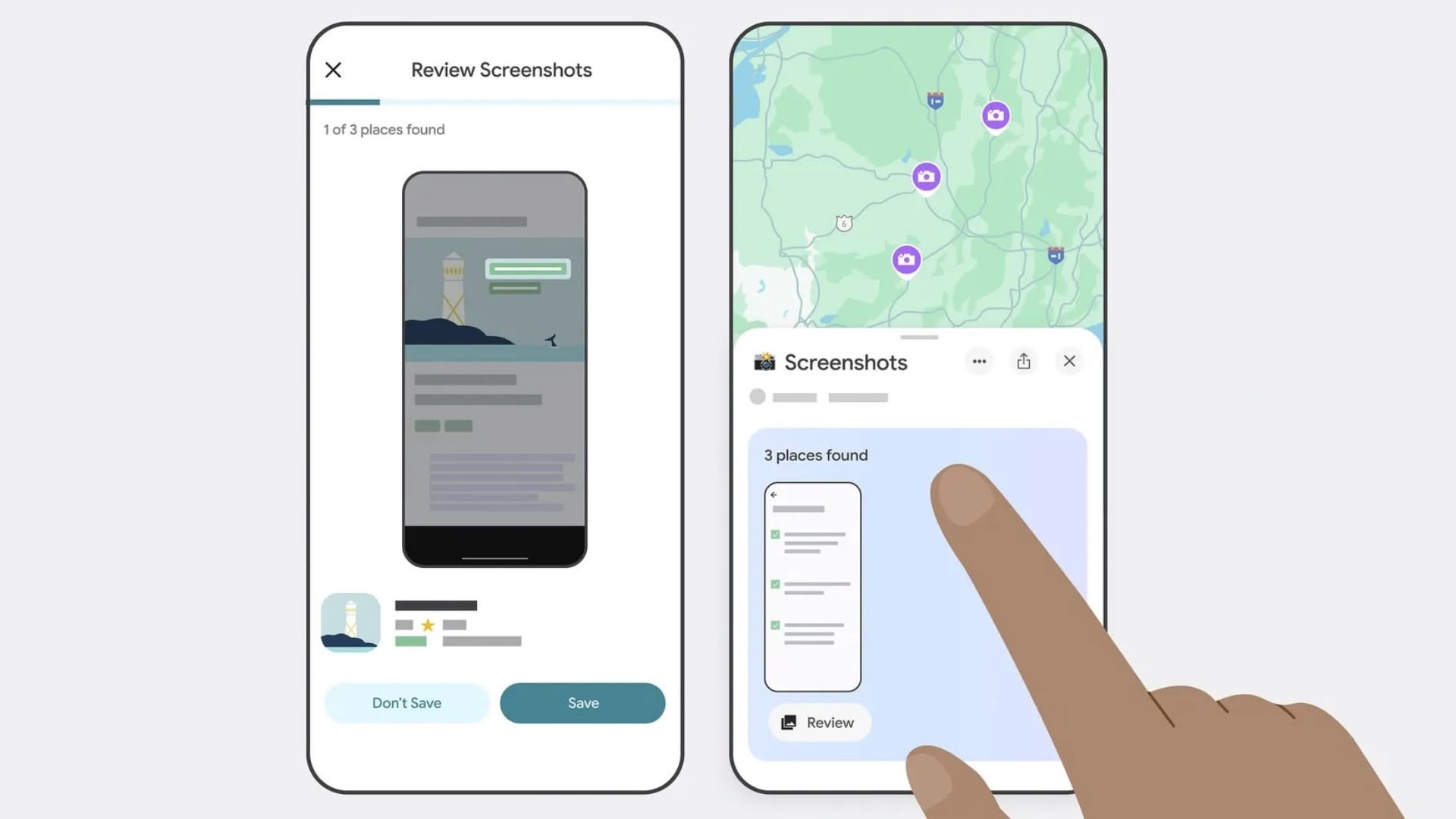
How Does the Screenshot Location Scanner Work?
The magic behind this feature lies in Google's Gemini AI. When you grant Google Maps access to your photos (more on permissions below), it will automatically scan your screenshots looking for location information. This includes things like street names, addresses, and even recognizable landmarks. Once a potential location is identified within a screenshot, Google Maps will cross-reference this information with its database to find a matching location.
If a match is found, Google Maps presents you with the identified place in a user-friendly carousel. You can then quickly review the suggested location and choose whether or not to save it to a new "Screenshots" list within the "You" tab of the Google Maps app. This list serves as a convenient collection of all the locations you've identified from your screenshots.
Accessing and Using the Screenshot Feature
Accessing and using this new feature is straightforward. Here's a step-by-step guide:
Automatic Scanning:
- Open the "You" tab: Launch the Google Maps app and navigate to the "You" tab. This is usually located at the bottom of the screen.
- Find the "Screenshots" list: At the top of the "You" tab, you'll find the "Screenshots" list. Look for a "Try it out!" badge or similar prompt.
- Grant photo access: Tapping the badge will typically initiate a request for Google Maps to access your photos. You’ll need to grant "Allow Access to All Photos" permission for the auto-scan function to work. The app will explain the implications of granting this access. Remember, you are in control and can adjust these permissions at any time.
- Automatic review: After granting access, Google Maps will begin scanning your photos in the background. Once it finds potential locations in your screenshots, you’ll receive a notification.
- Review and save: The notification will direct you to review the identified locations. You can then choose to save the locations to your Screenshots list or discard them. You can always add images to other lists later if needed.
- Access saved locations: View your saved places directly on the map or access them anytime via the "Screenshots" list under the "You" tab.
Manual Upload:
If you prefer more control or don't want to grant full photo access, you can manually upload screenshots:
- Go to the "Screenshots" list: Navigate to the "Screenshots" list within the "You" tab.
- Select screenshots: Choose the screenshots you want to add from your photo library.
- Review and save: The app will process your screenshots and present any identified locations for your review and saving, just like the automatic process.
Privacy and Permissions
It's crucial to understand the privacy implications. While the automatic scanning requires "Allow Access to All Photos" permission, Google emphasizes that your photos aren't constantly being scanned without your consent. The scanning only occurs periodically, and you retain full control over your photo access permissions. You can always revoke this permission if needed.
The manual upload method offers an alternative for those who prefer more control over their privacy and don't want to grant full photo access to Google Maps.
Availability and Future Developments
Currently, this exciting feature has been released for Google Maps on iOS devices (using U.S. English). Google plans to expand support to other languages and regions in the near future. This is a significant step towards simplifying location saving and making travel planning more intuitive.
Conclusion
Google Maps' new screenshot location scanner, powered by Gemini AI, represents a significant advancement in user convenience and location management. The ability to effortlessly add locations identified within screenshots is a valuable addition for travelers, researchers, and anyone who frequently uses images to document places of interest. By offering both automatic and manual upload options, Google caters to different user preferences and privacy concerns, ensuring a seamless and enjoyable user experience.
This article, "Google Maps Can Now Scan Your iPhone Screenshots for Places" first appeared on MacRumors.com
Discuss this article in our forums
Learn more about Google's approach to this feature by visiting their official blog post: How to Save Screenshots in Google Maps
from MacRumors
-via DynaSage

