iPadOS 26 to Bring These Mac-Like Features to Your iPad
iPadOS 26: Making Your iPad Feel More Like a Mac
The differences between iPads and Macs are becoming increasingly subtle, and with the upcoming iPadOS 26 (currently in beta), Apple is solidifying this convergence. This significant update introduces powerful features that transform the iPad experience, bridging the gap between a touch-first tablet and a fully functional desktop computer. This blog post explores the key improvements that make iPadOS 26 feel more Mac-like than ever before.
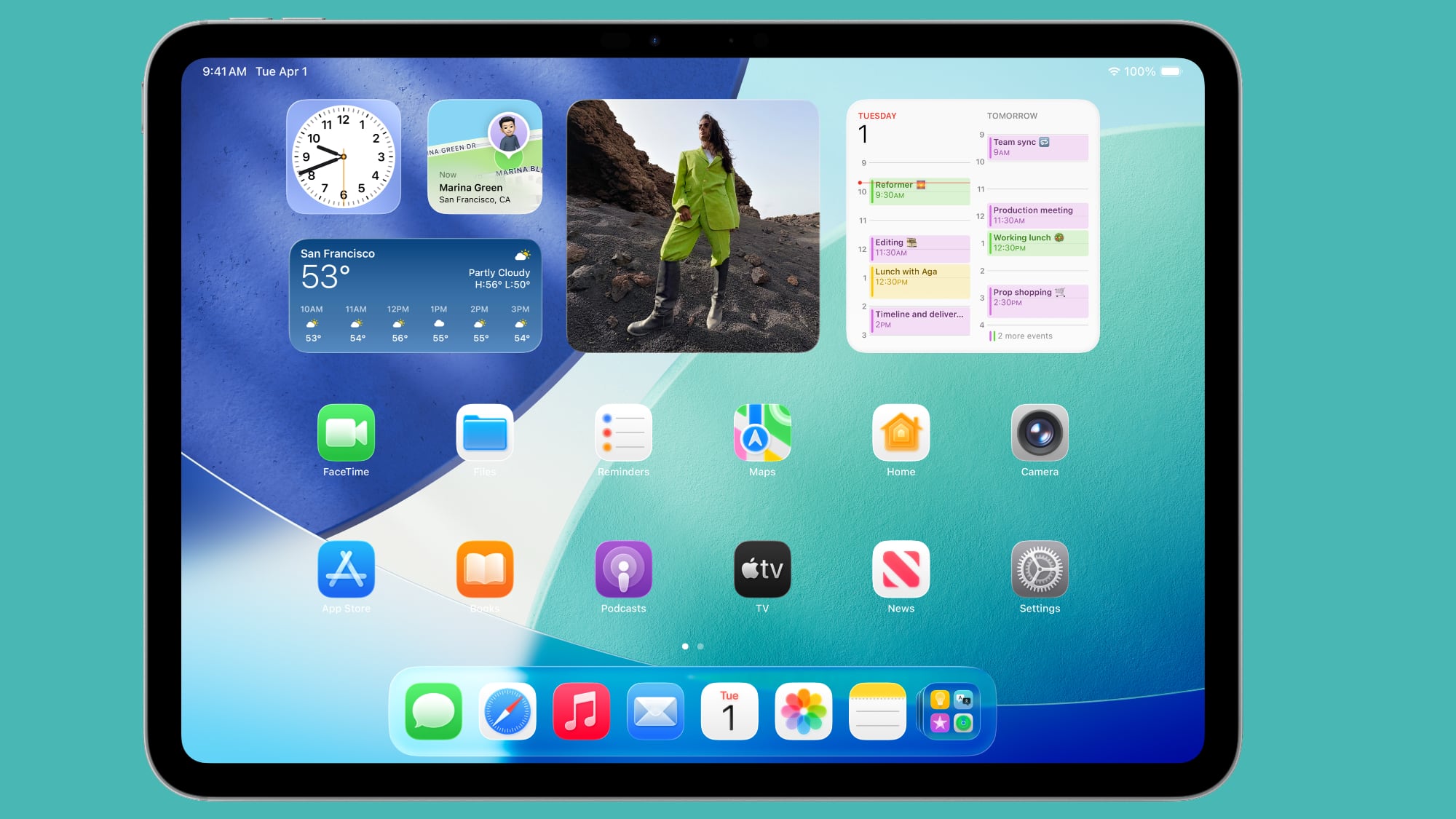
iPadOS 26 enhances multitasking, improves file management, and introduces a range of features inspired by macOS, all without compromising the unique ease of use that makes the iPad so popular. Let's delve into the specifics:
The New Menu Bar: A Familiar macOS Experience
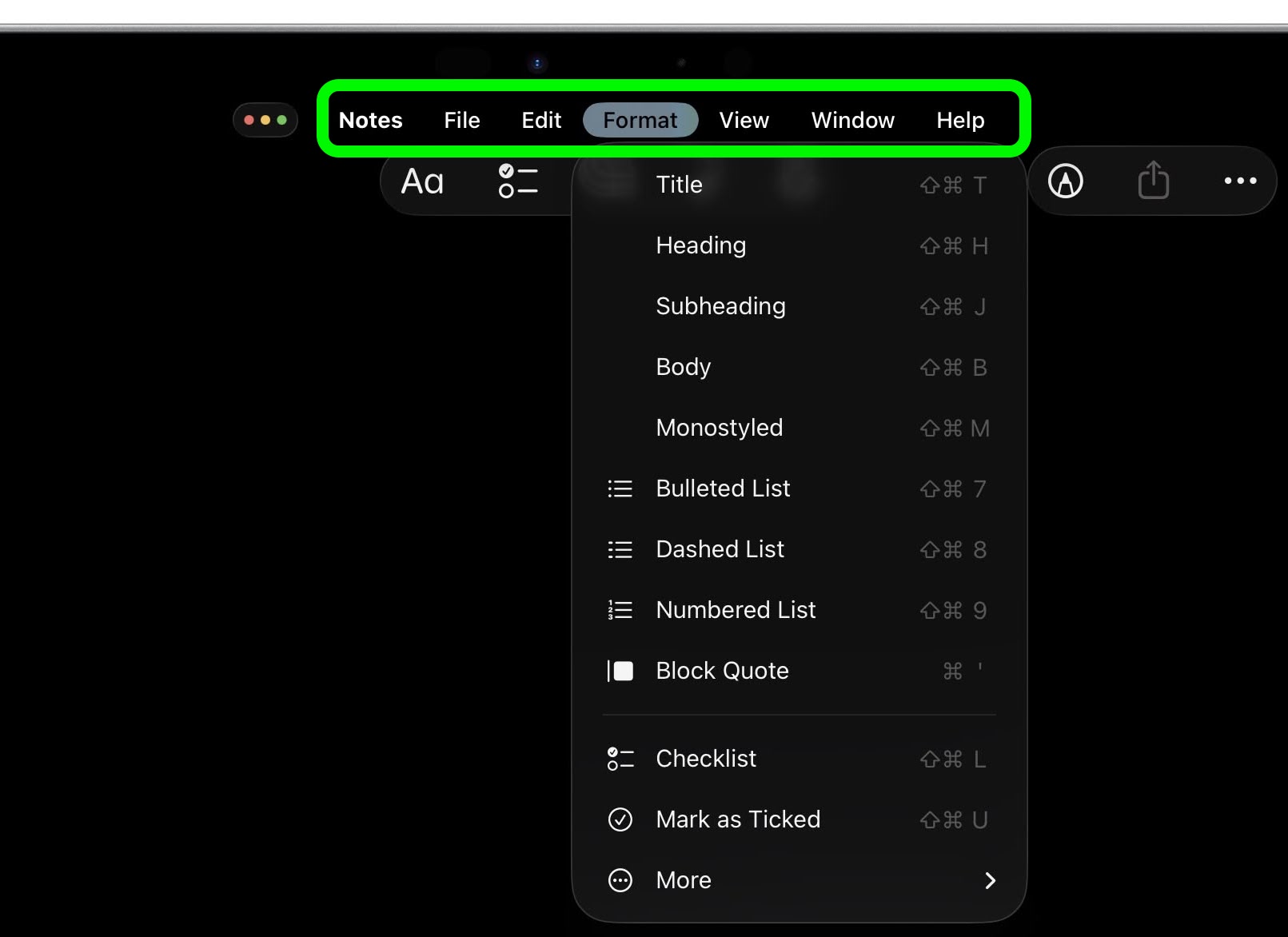
Swipe down from the top of your iPad screen within any app, and you'll encounter a fully functional menu bar, mirroring the macOS design. The first item is typically the app's name, providing access to app-specific settings. Standard menu options like File, Edit, Format, View, Window, and Help are also included. The menu bar dynamically adapts to the currently active app; for instance, Safari will display Bookmarks and History options.
Windowed Apps: Enhanced Multitasking and Organization
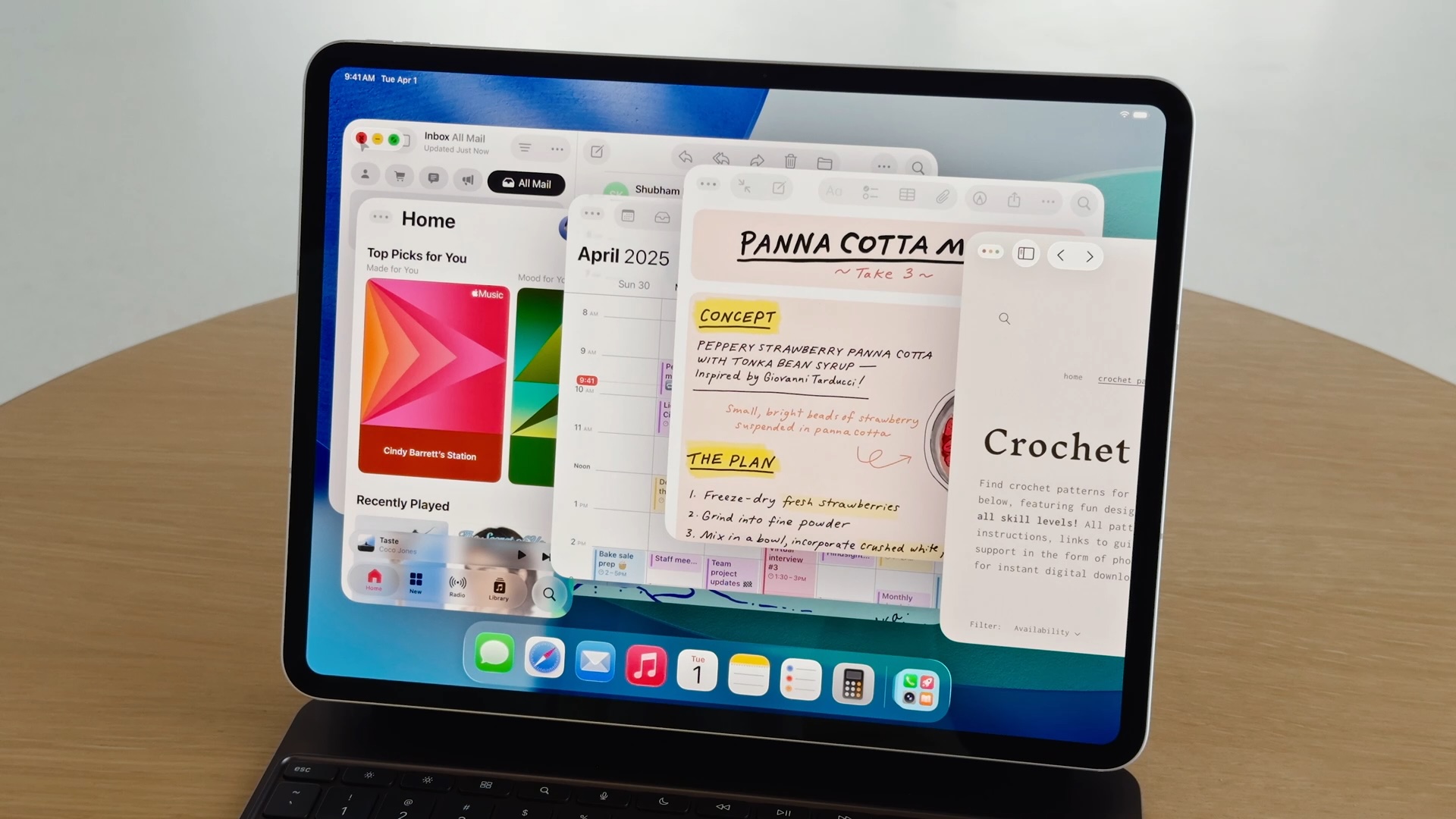
Navigate to Settings > Multitasking & Gestures to activate the new Windowed Apps mode. This transformative feature allows you to resize and arrange multiple app windows within a single workspace, mimicking the Mac experience. A dedicated button in Control Center provides quick switching between Windowed Apps and Stage Manager.
You can effortlessly move and stack windows by dragging from the top, and resizing is just as simple—drag from the bottom-right corner. Dragging a window to a screen corner will automatically expand it to fill half the screen. Tapping an empty area on the Home Screen neatly arranges open windows to the sides, creating space for new apps.
Traffic Lights: Intuitive Window Management
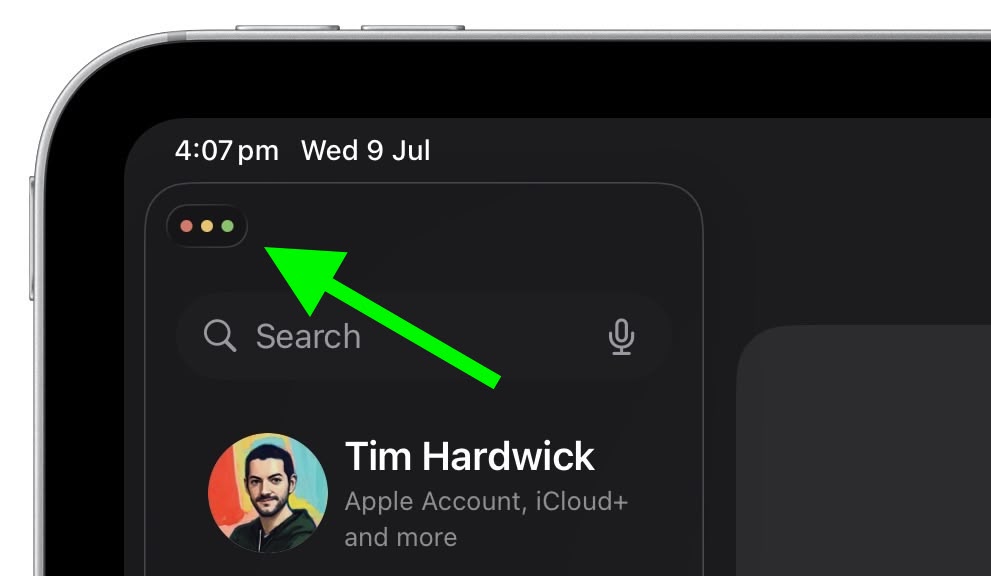
Familiar traffic lights (red, amber, and green) now appear in the top-left corner of each window. These provide quick access to close, minimize, or maximize windows. A long press reveals additional macOS-style options: Move & Resize, Fill & Arrange, and the ability to temporarily hide a window to add a new one (if supported by the app).
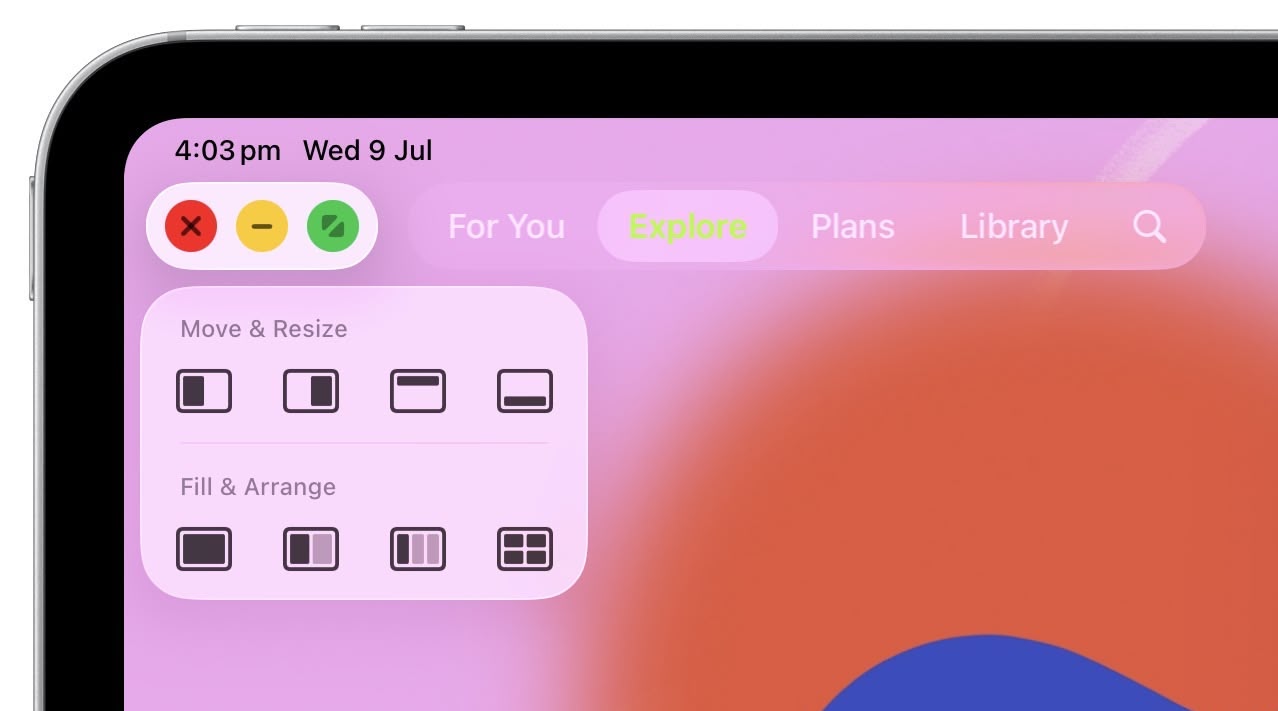
App Exposé: A Quick Overview of Open Apps
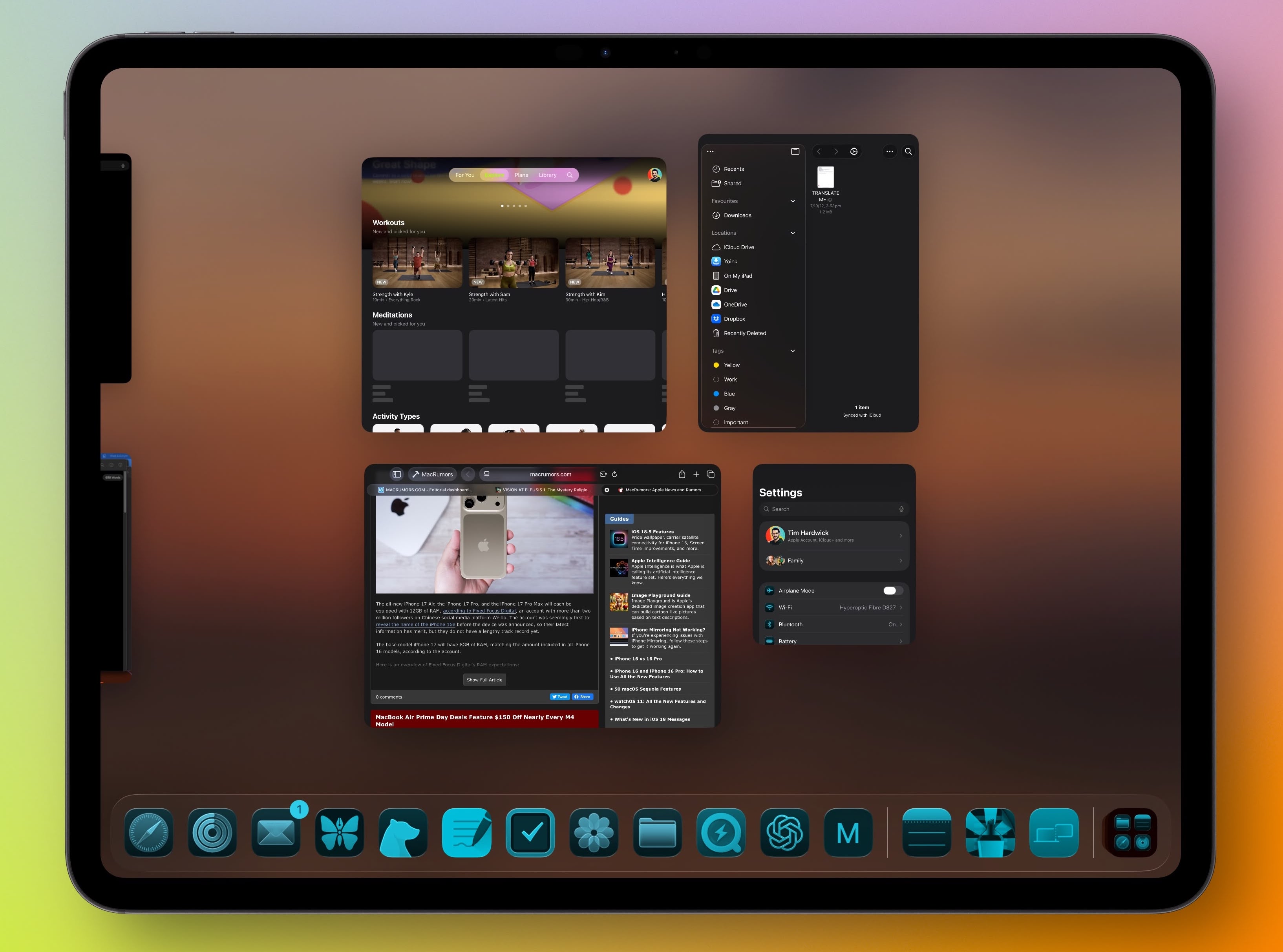
Within Windowed Apps mode, iPadOS 26 introduces an App Exposé-like view, similar to the App Switcher. Swipe up from the bottom of the screen to see all open apps in the current workspace. You can scroll to access apps in other workspaces or those open in full-screen mode.
Preview App: Enhanced Image and Document Editing
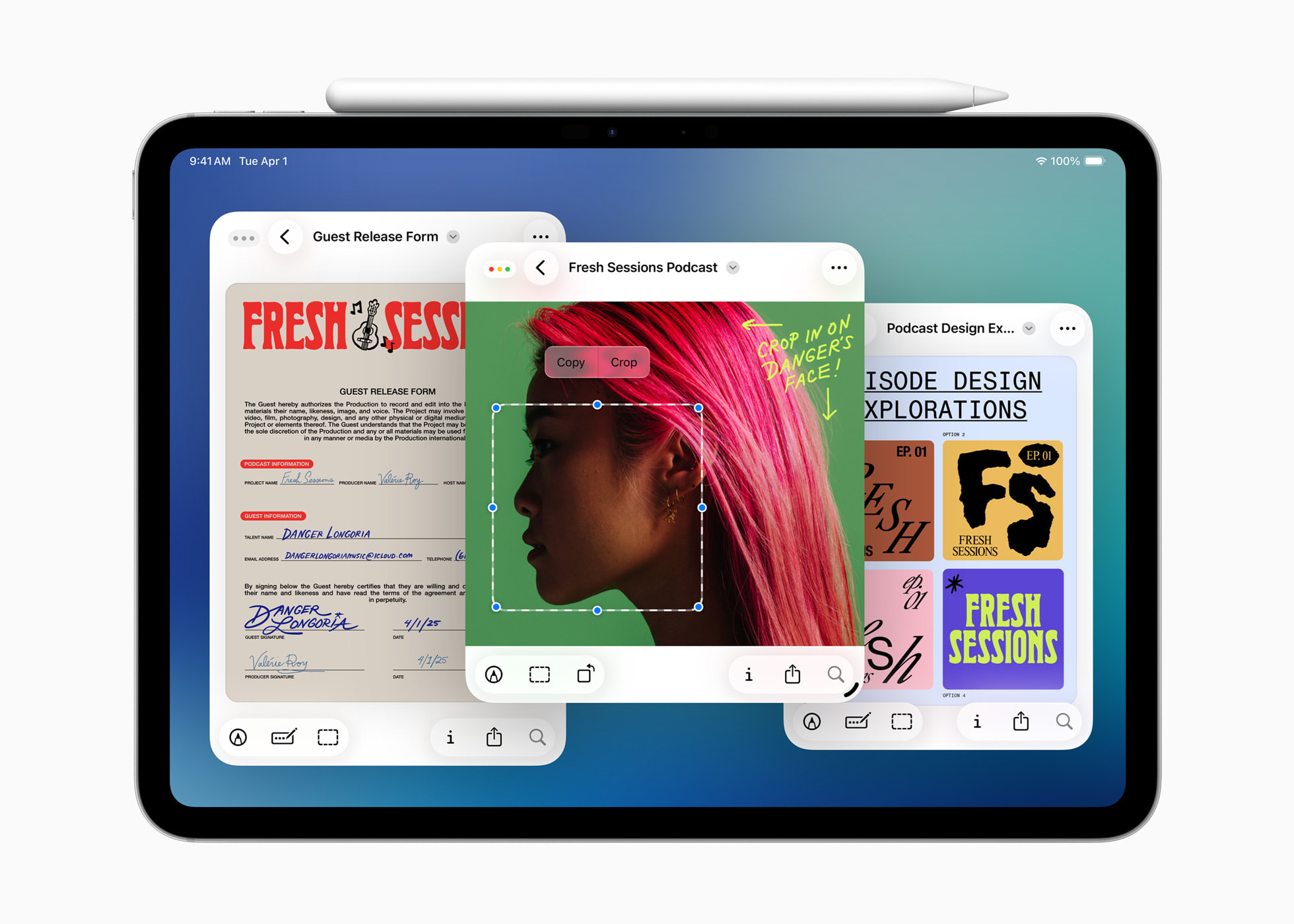
The long-awaited Preview app, a staple on Macs, finally arrives on the iPad. Boasting Apple Pencil support, Preview lets you easily open, edit, and annotate various image and document types. Its intuitive browsing interface, similar to the Files app, allows for easy navigation, viewing recent items, and even scanning documents directly within the app.
Trackpad Pointer: A Refined Cursor Experience
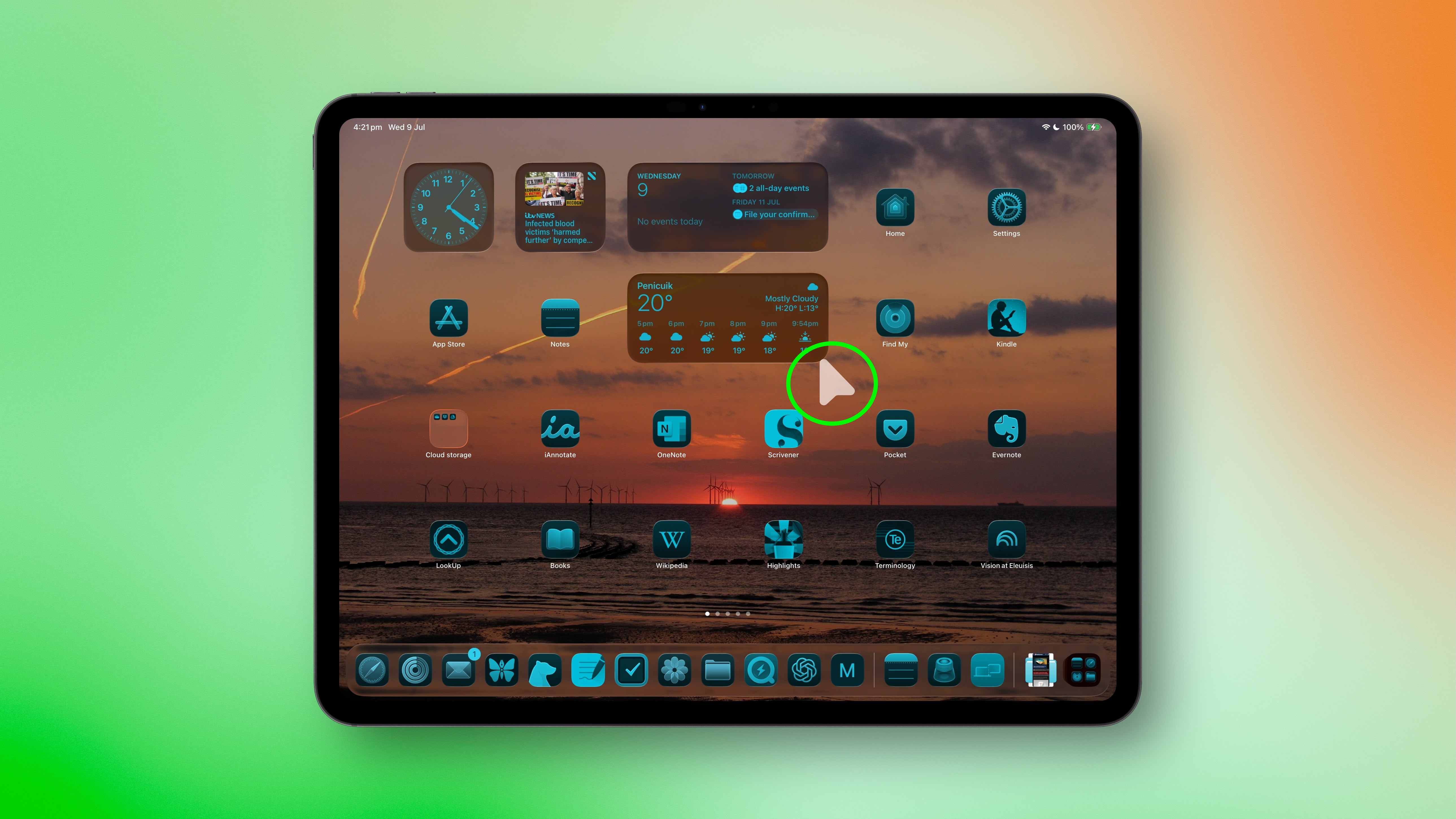
When using a Magic Keyboard trackpad or Bluetooth mouse, the cursor now resembles the familiar Mac pointer instead of a simple circle. For added convenience, shaking the pointer makes it larger, simplifying location on the screen.
Advanced File Management in the Files App
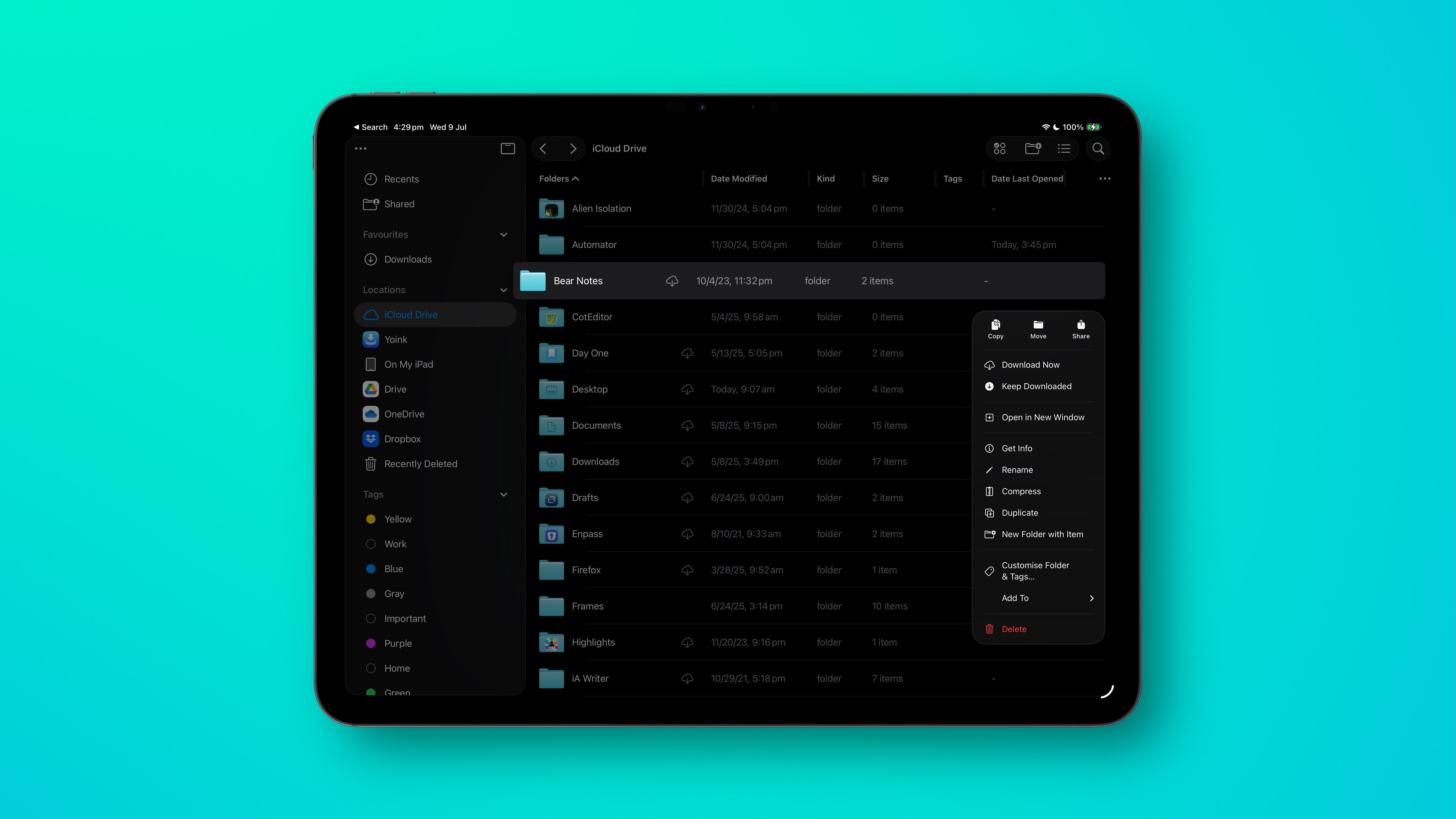
The Files app gets a significant upgrade with a new List view featuring resizable columns, collapsible folders, and enhanced filters. This provides a clearer, more detailed view of your documents and facilitates easier organization. For improved identification, you can now customize folders with colors, icons, and emoji—all synced across your devices.
iPadOS 26 also allows setting default apps for opening specific file types. The contextual menu's "Open With..." option and the new "Get Info" panel make managing these settings straightforward.
Dockable Folders: Improved App and File Access
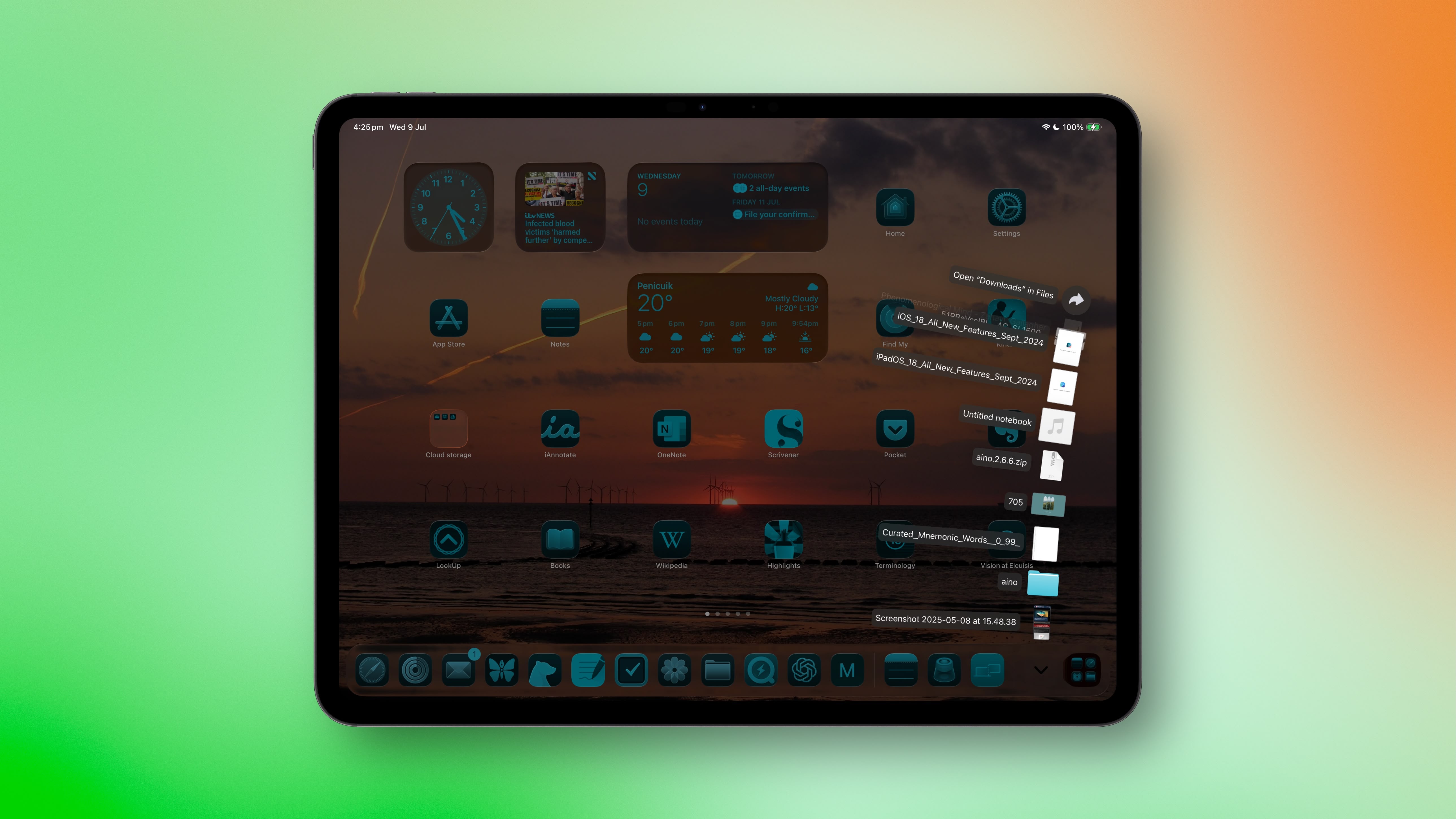
Long-press on a folder in the Files app to reveal the "Add to Dock" option. This lets you pin frequently used folders to the Dock for quicker access. A long press on the folder icon in the Dock provides Mac-style display options (Grid or Fan) and standard sorting preferences.
iPadOS 26 expands the Dock's capacity to 23 icons, allowing for multiple folders. Settings > Multitasking & Gestures offers an option to automatically show and hide the Dock, mirroring the macOS functionality.
In conclusion, iPadOS 26 represents a considerable leap forward, bringing many beloved Mac features to the iPad. This convergence of functionalities empowers users with a more flexible and powerful tablet experience, blurring the lines between mobile and desktop computing.
This article, "iPadOS 26 to Bring These Mac-Like Features to Your iPad" first appeared on MacRumors.com
Discuss this article in our forums
from MacRumors
-via DynaSage

