iOS 26: Use Folders to Manage Playlists in Apple Music
Organize Your Apple Music with Folders in iOS 26
iOS 26 brings a highly anticipated feature to Apple Music: playlist folders! For years, we've enjoyed the organizational power of folders for photos and notes, and now, that same convenience extends to your music library. Whether you're a fan of meticulously categorized genres, themed playlists for different activities (like workout mixes or relaxing evenings), or seasonal soundtracks, playlist folders provide a much-needed organizational boost to manage your vast music collection.
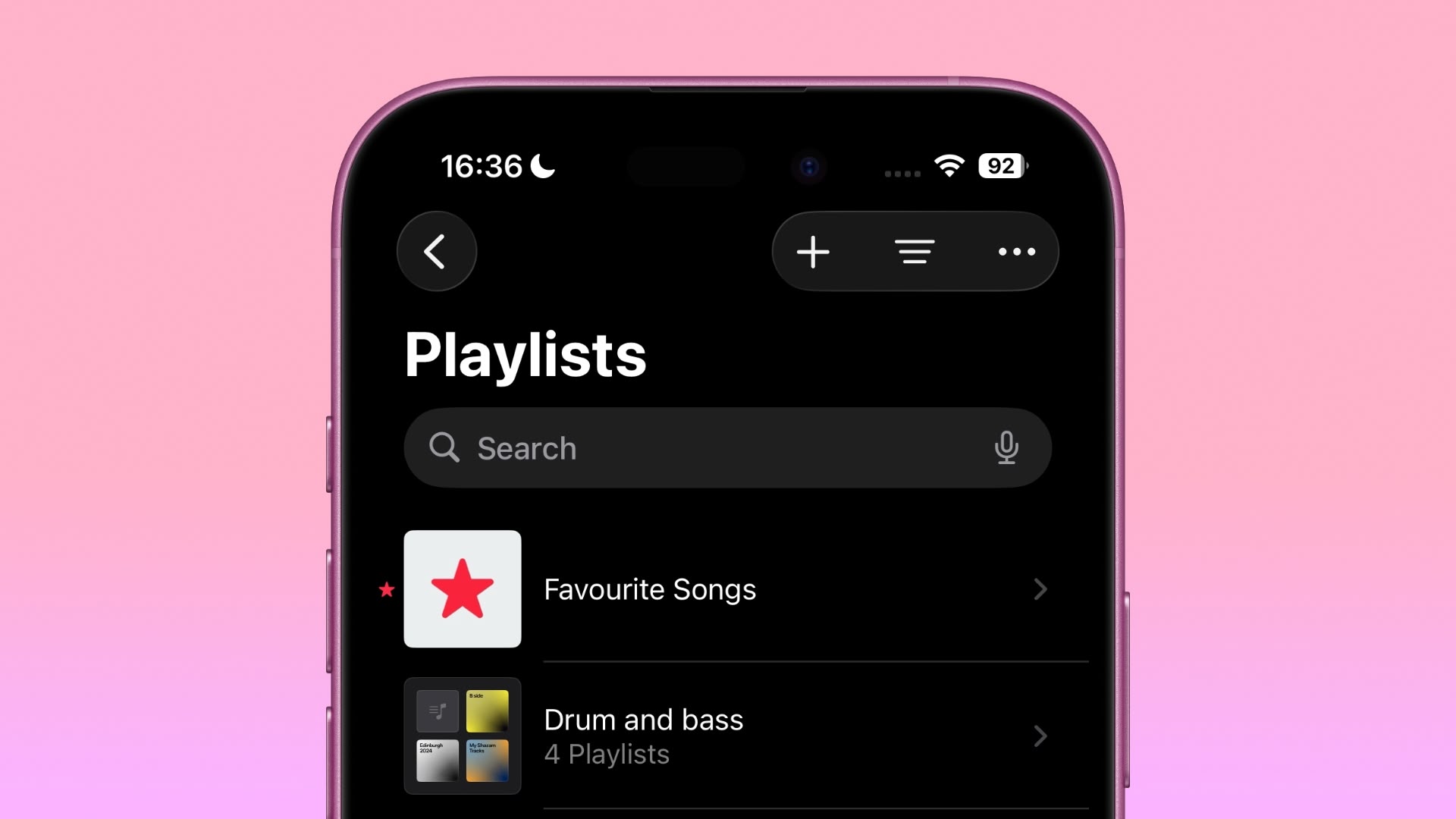
The functionality is intuitive and straightforward. You create a folder, give it a descriptive name (reflecting its contents – perhaps "Workout Jams" or "Chill Vibes"), and instantly improve your music library navigation. The beauty of this feature lies in its flexibility. You can create nested folders, allowing for even more granular organization. Imagine folders for moods ("Happy," "Sad," "Energetic"), activities ("Workout," "Commute," "Relaxation"), or even artists ("Favorite Bands," "Classical Composers"). The possibilities are endless, mirroring how you personally experience and enjoy your music.
Creating a New Playlist Folder
Creating a playlist folder in the Music app is quick and easy. Follow these simple steps:
- Navigate to the Playlists Section: Open the Music app and go to the "Playlists" section.
- Tap the "+" Icon: Look for the "+" (plus) icon at the top of the screen and tap it.
- Select "New Folder...": A menu will appear. Choose the "New Folder..." option.
- Name Your Folder: Type in a descriptive name for your new folder (e.g., "Road Trip Anthems," "Study Music").
- Tap "Create": Once you've named your folder, tap "Create" to finalize its creation.
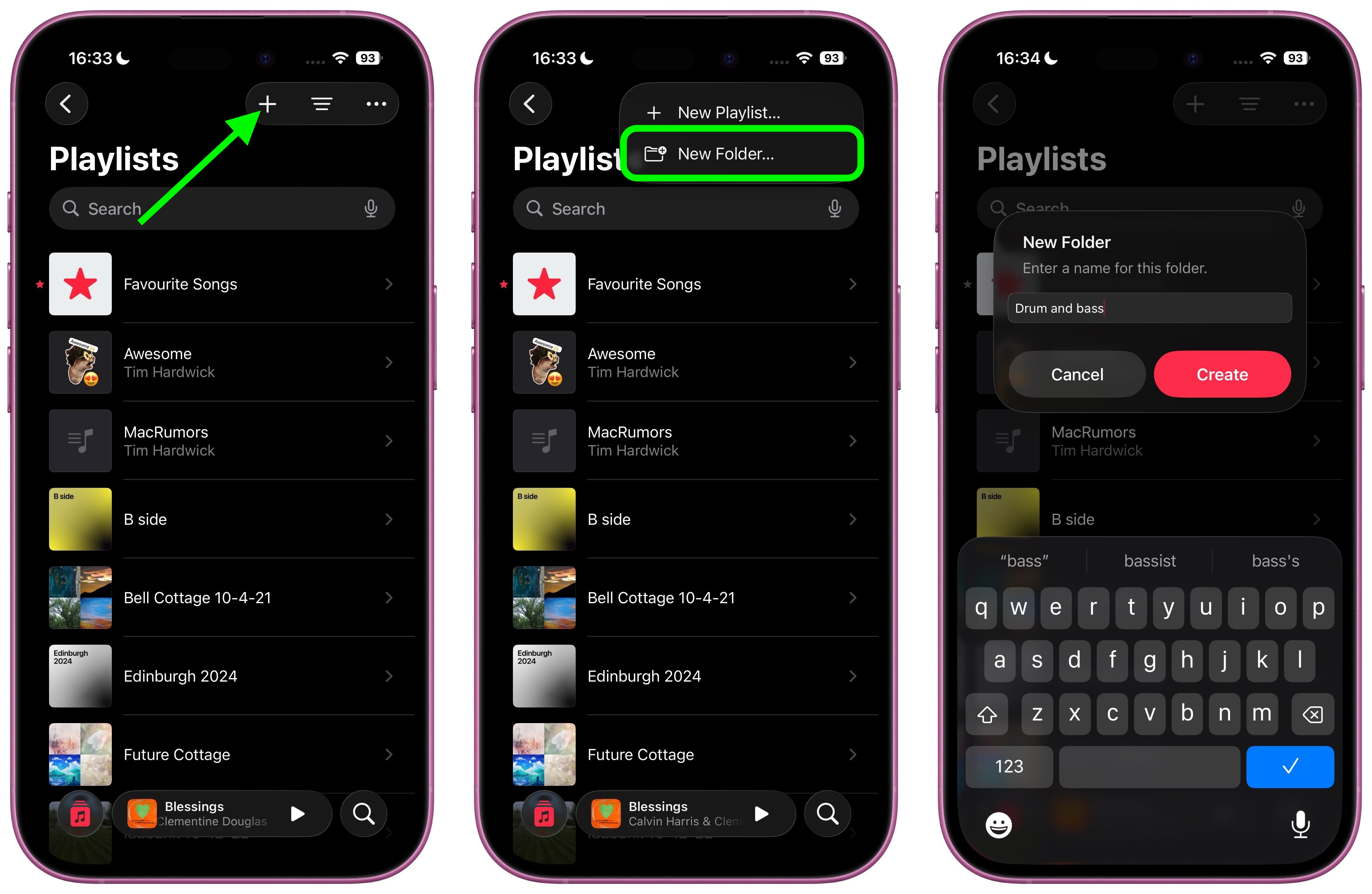
Moving Playlists into a Folder
Now that you've created a folder, it's time to populate it with your playlists. Here's how to move playlists into your newly created folder:
- Long Press on a Playlist: Locate the playlist you wish to move and press and hold on it until a menu appears.
- Choose "Move to...": From the menu that pops up, select the "Move to..." option.
- Select Your Folder: You'll see a list of all your playlists and folders. Choose the folder where you want to place the selected playlist.
- Tap "Move": Confirm your selection by tapping the red "Move" button.
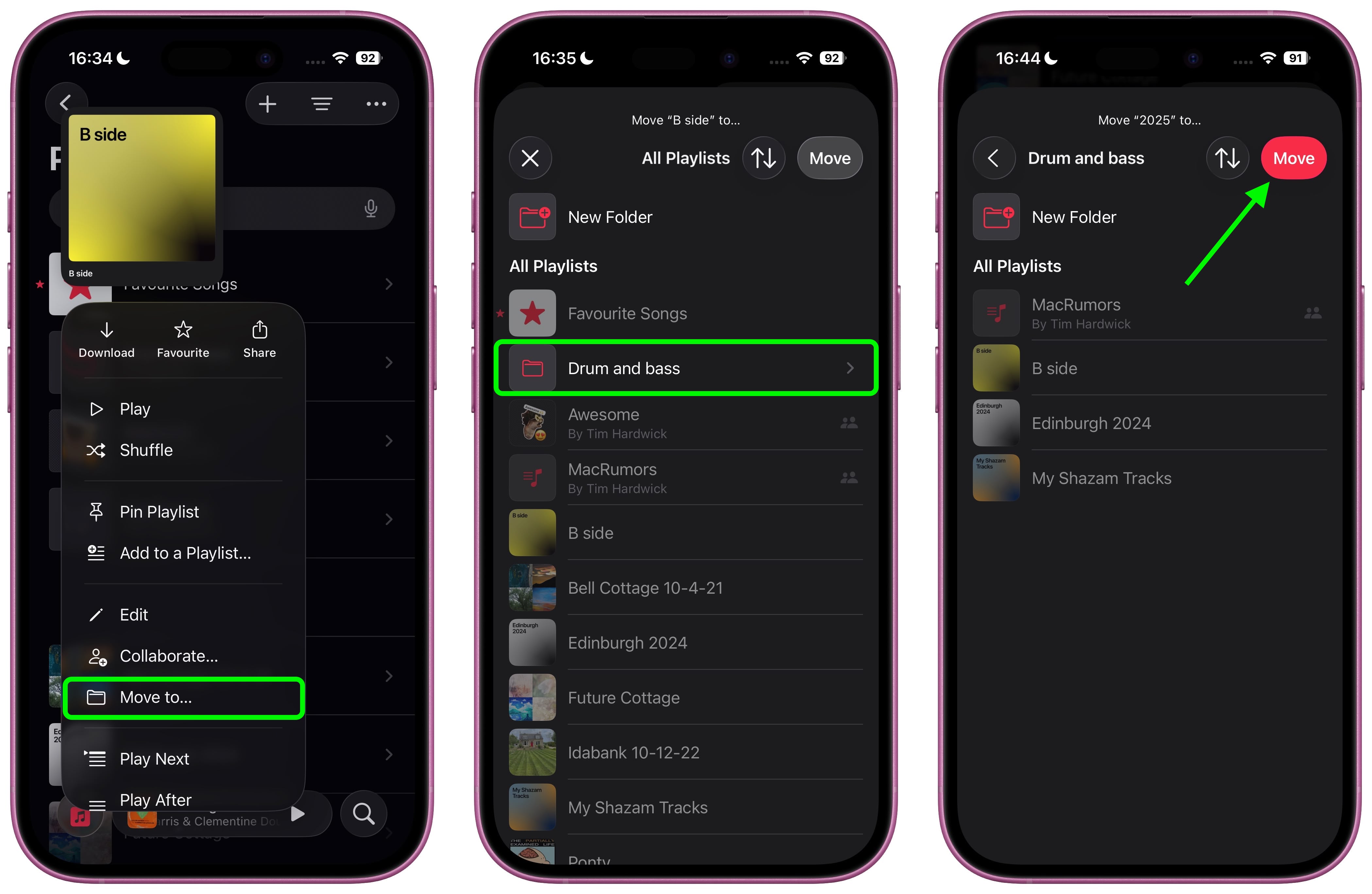
And that's it! You've successfully organized your playlists into folders. This simple yet powerful feature significantly enhances the Apple Music experience, bringing much-needed organizational parity with other Apple apps like Photos and Notes.
This update in iOS 26 and iPadOS 26 finally brings feature parity to the Music app across Apple devices. This is a significant improvement for users who manage large music libraries and appreciate efficient organization. No more endless scrolling – find your music quickly and easily using this intuitive folder system.
Beyond playlist folders, iOS 26 introduces another helpful feature: Music pins. This lets you pin your most frequently used songs, playlists, albums, and artists to the top of your Library tab for instant access. This, combined with playlist folders, provides a powerful one-two punch for enhanced music management.
iOS 26 is currently in beta testing, but a general release is expected in September. Get ready to experience a more organized and streamlined Apple Music experience!
This article, "iOS 26: Use Folders to Manage Playlists in Apple Music" first appeared on MacRumors.com
Discuss this article in our forums
from MacRumors
-via DynaSage

