How to Install the macOS Tahoe Developer Beta
macOS Tahoe Developer Beta: Should You Install It?
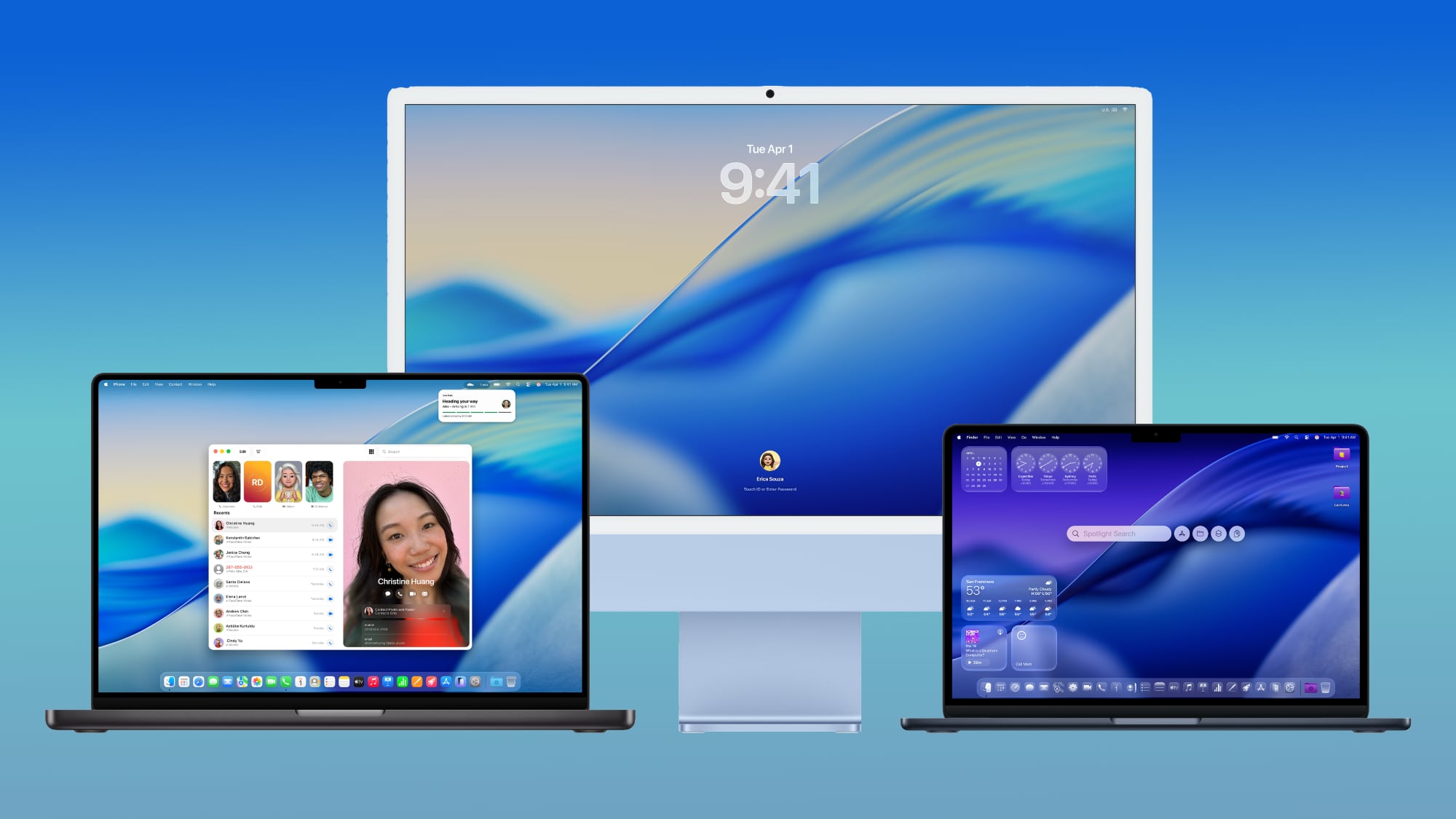
Apple has released the first developer beta of macOS Tahoe, its upcoming operating system, ahead of its official fall release. While initially targeted at developers, many Mac users are eager to try it out. This guide helps you decide if installing the beta is right for you, and walks you through the installation process.
Should I Install the macOS Tahoe Developer Beta?
macOS Tahoe boasts a significant redesign with the new Liquid Glass interface and a range of exciting features. These include:
- Phone app on Mac: Seamlessly integrate your iPhone calls and messages onto your Mac.
- Powerful Spotlight actions: Enhanced search functionality for faster access to information and actions.
- Improved Apple Intelligence integration: More intelligent and integrated features powered by Apple's AI.
- Dedicated Games app: A centralized hub for your Mac games.
- Customizable Messages backgrounds: Personalize your messaging experience.
- Live Activities on Mac: See real-time updates from your iPhone directly in your Mac's menu bar.
- Customizable Control Center: Tailor your Mac's Control Center to your preferences.
These enhancements and the striking visual overhaul make macOS Tahoe incredibly tempting. However, it's crucial to remember that this is beta software. This means it's likely to contain bugs and glitches. These could range from minor annoyances to system-breaking issues that could lead to data loss or application malfunctions.
Apple strongly advises against installing developer betas on your primary Mac. Beta software is unstable by design; it's released early to allow developers to identify and report problems, helping Apple improve the final product before its public release. If you're keen to experience macOS Tahoe early, consider installing it on a secondary Mac. If you only have one Mac, it's highly recommended to wait for the public beta (expected around July) or the official release in the fall.
Is My Mac Supported?
macOS Tahoe supports the following Mac models:
- MacBook Air with Apple silicon (2020 and later)
- MacBook Pro with Apple silicon (2020 and later)
- MacBook Pro (16-inch, 2019)
- MacBook Pro (13-inch, 2020, Four Thunderbolt 3 ports)
- iMac (2020 and later)
- Mac mini (2020 and later)
- Mac Studio (2022 and later)
- Mac Pro (2019 and later)
Important: The following Mac models are not supported by macOS Tahoe:
- MacBook Air (Retina, 13-inch, 2020)
- MacBook Pro (13-inch, 2018, Four Thunderbolt 3 ports)
- MacBook Pro (15-inch, 2018)
- MacBook Pro (13-inch, 2019, Four Thunderbolt 3 ports)
- MacBook Pro (15-inch, 2019)
- MacBook Pro (13-inch, 2019, Two Thunderbolt 3 ports)
- MacBook Pro (13-inch, 2020, Two Thunderbolt 3 ports)
- iMac (Retina 5K, 27-inch, 2019)
- iMac (Retina 4K, 21.5-inch, 2019)
- iMac Pro (2017)
- Mac mini (2018)
If your Mac isn't on the supported list, attempting to install the beta will likely fail, and could potentially damage your system.
Don't Forget to Back Up Your Mac
Before proceeding with the installation, it's absolutely essential to back up your Mac using Time Machine (or your preferred backup method). This precaution is crucial. If anything goes wrong during the installation or if you encounter issues with the beta, a complete backup allows you to easily restore your Mac to its previous, stable state, minimizing data loss.
How to Install macOS Tahoe Developer Beta
Follow these steps to install the macOS Tahoe developer beta:
- Join the Apple Developer Program (Optional but Recommended): While not strictly mandatory, registering your Apple ID with the Apple Developer Program is recommended. It's free and provides access to additional resources and support.
- Open System Settings: On your Mac, go to System Settings.
- Navigate to Software Update: Select "General" and then "Software Update".
- Access Beta Updates: Look for "Beta Updates" and click the info (i) icon next to it.
- Select macOS Tahoe Developer Beta: Choose "macOS Tahoe 26 Developer Beta" from the dropdown menu.
- Start the Upgrade: Click "Upgrade Now" to begin the installation.
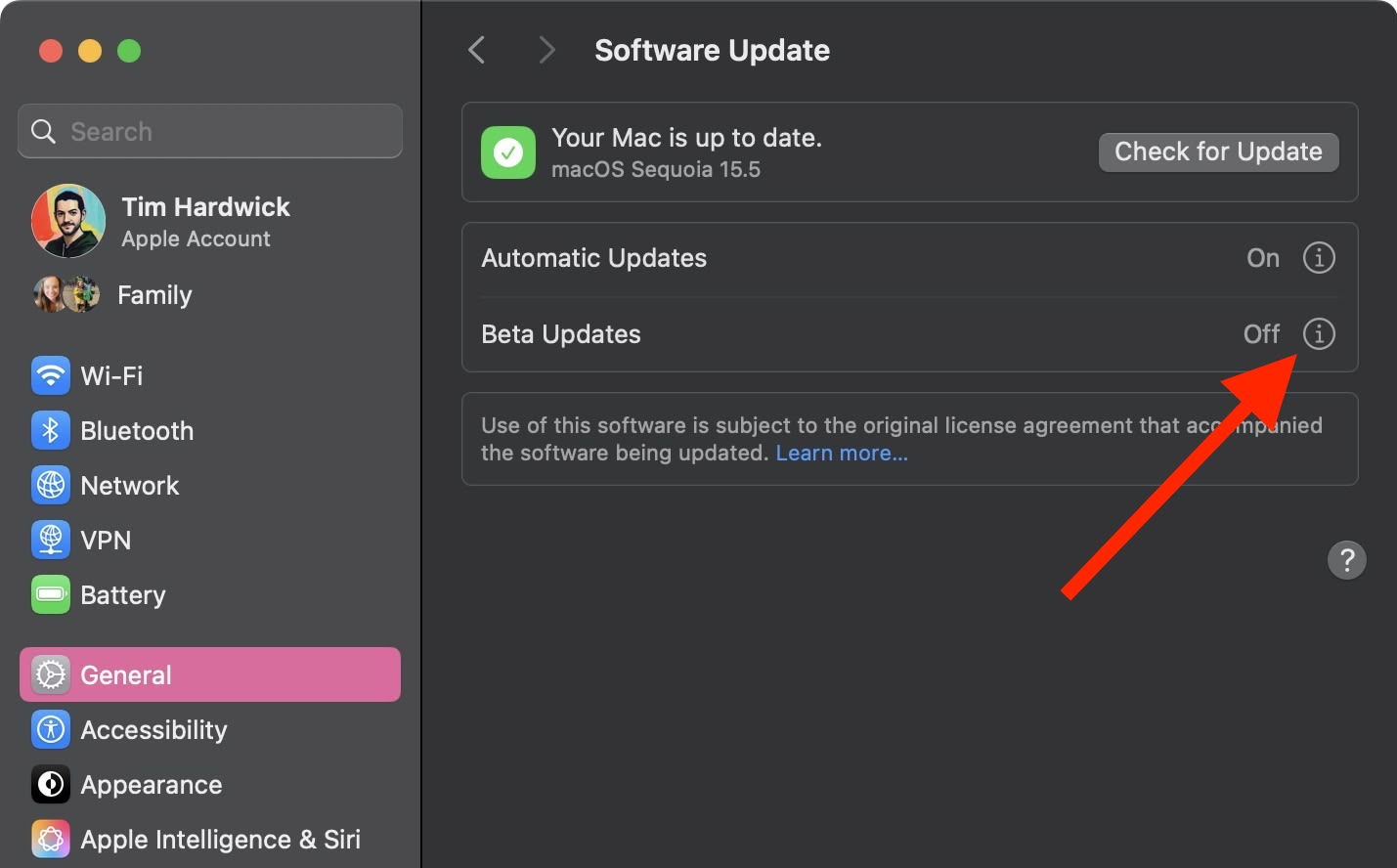
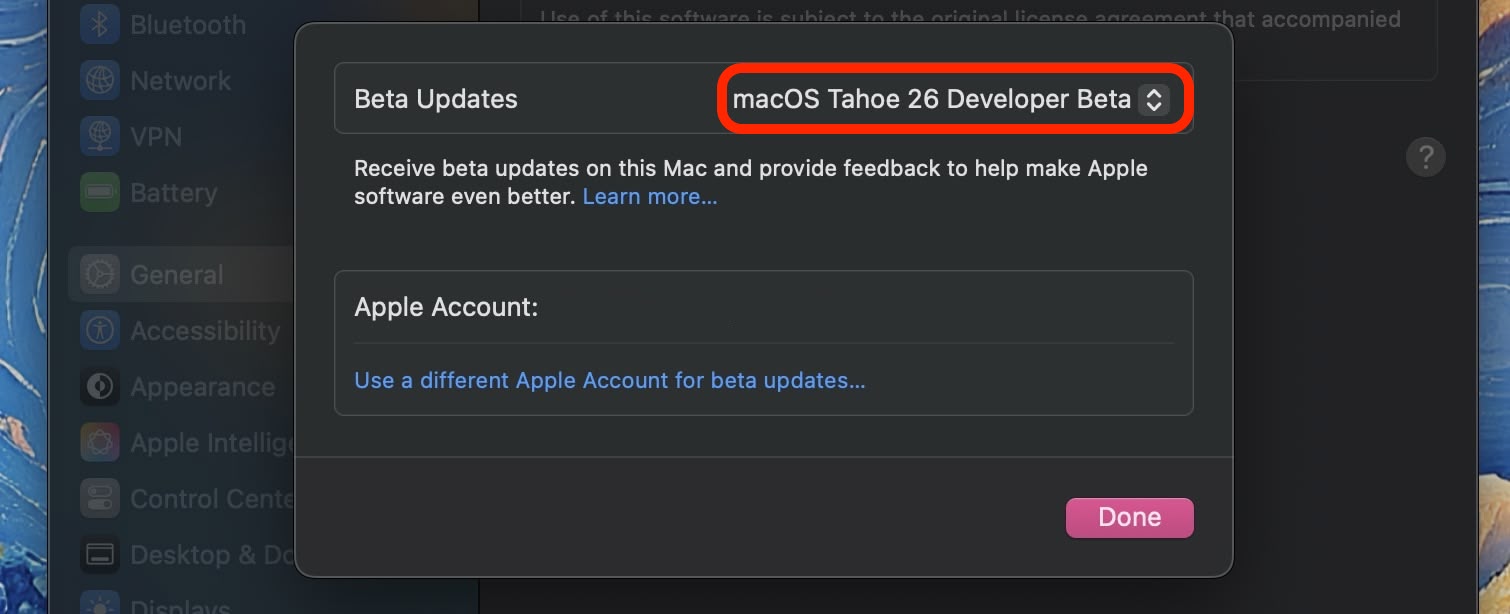
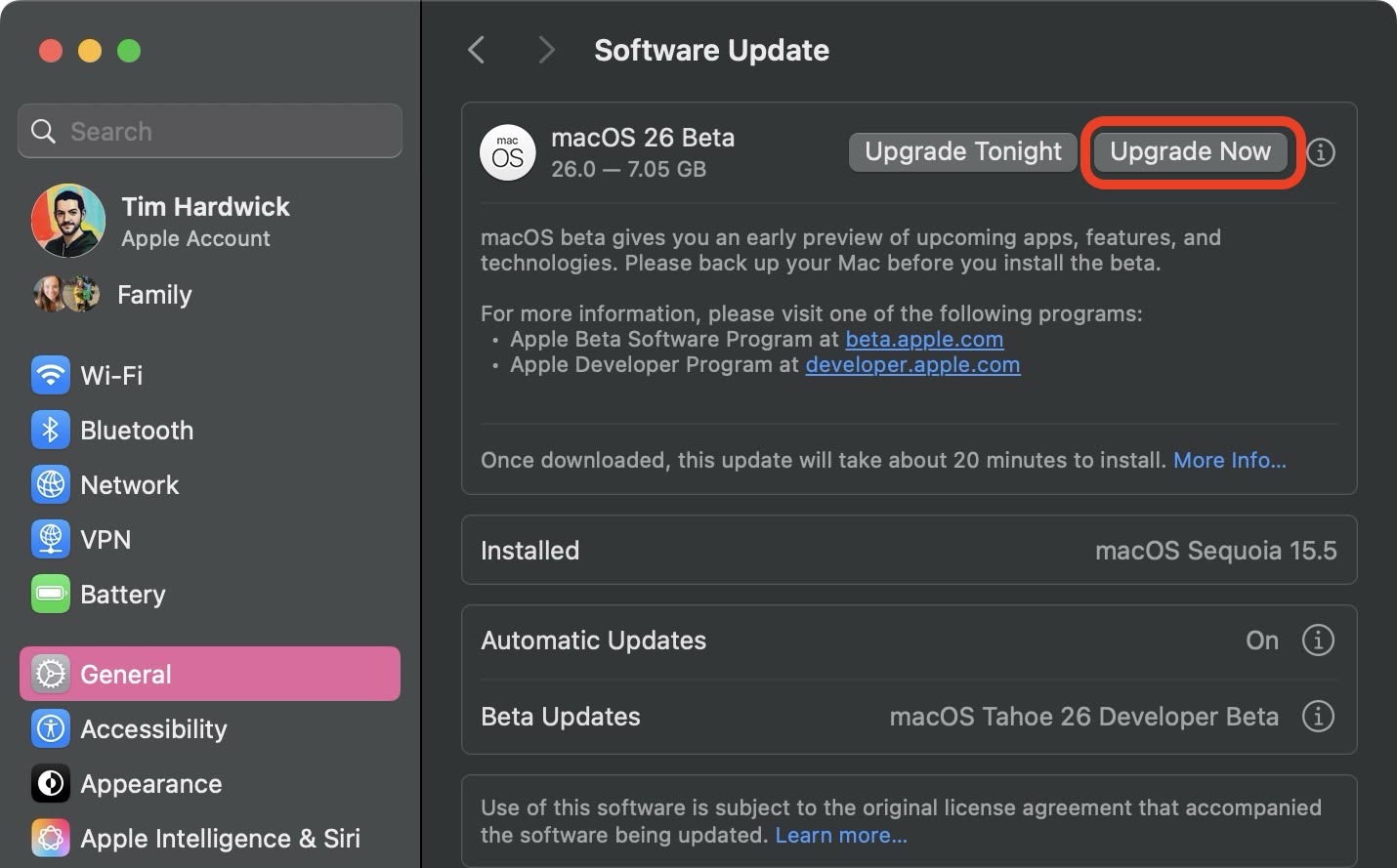
The installation process resembles a standard macOS update. Your Mac will restart, and once the installation is complete, it will boot directly into macOS Tahoe beta. Remember, patience is key; beta updates can take a while to install.
This article, "How to Install the macOS Tahoe Developer Beta" originally appeared on MacRumors.com
Discuss this article in our forums
from MacRumors
-via DynaSage

