How to Get the iOS 26 Developer Beta on Your iPhone
How to Get the iOS 26 Developer Beta on Your iPhone

Apple has released the iOS 26 beta, and surprisingly, you don't need to be a paid developer to access it! Traditionally, only paying members of Apple's Developer Program (https://developer.apple.com) could get early access to betas. Public betas, available through Apple's Public Beta Software Program, would follow weeks later. But things have changed. Now, anyone with an Apple ID can download and install the iOS 26, iPadOS 26, and macOS Tahoe betas without waiting for the public release!
All you need is your Apple ID to access the developer beta releases. This means you can experience the latest features and improvements before everyone else, completely free of charge. Let's dive into the details.
Is My iPhone Compatible With iOS 26?
iOS 26 is compatible with a range of iPhones. If you have one of the following models, you're good to go:
- iPhone 16e
- iPhone 16
- iPhone 16 Plus
- iPhone 16 Pro
- iPhone 16 Pro Max
- iPhone 15
- iPhone 15 Plus
- iPhone 15 Pro
- iPhone 15 Pro Max
- iPhone 14
- iPhone 14 Plus
- iPhone 14 Pro
- iPhone 14 Pro Max
- iPhone 13
- iPhone 13 mini
- iPhone 13 Pro
- iPhone 13 Pro Max
- iPhone 12
- iPhone 12 mini
- iPhone 12 Pro
- iPhone 12 Pro Max
- iPhone 11
- iPhone 11 Pro
- iPhone 11 Pro Max
- iPhone SE (2nd generation and later)
Should I Install the iOS 26 Developer Beta?
While exciting, remember that this is beta software. It's not the polished, final version. You might encounter bugs, glitches, or unexpected behavior. Apple strongly advises against installing the beta on your primary iPhone. If you have a secondary device, use that for testing. This is crucial to avoid any potential data loss or disruption to your main phone's functionality.
Back Up Your iPhone Before Proceeding
Before you even think about installing the beta, back up your iPhone. This is absolutely critical. If something goes wrong, you'll be able to restore your data from this backup. Here's how to create an archived backup:
- Connect your iPhone to your Mac using the cable.
- Click "Allow" if prompted to trust the connection.
- Open Finder (the icon looks like a blue face).
- Select your iPhone in the sidebar.
- If it's the first time, click "Trust" on both your iPhone and your Mac.
- Enter your passcode to confirm trust.
- In the General tab, select "Back up all of the data on your iPhone to this Mac".
- For extra security, check "Encrypt local backup" and create a password.
- Click "Back Up Now".
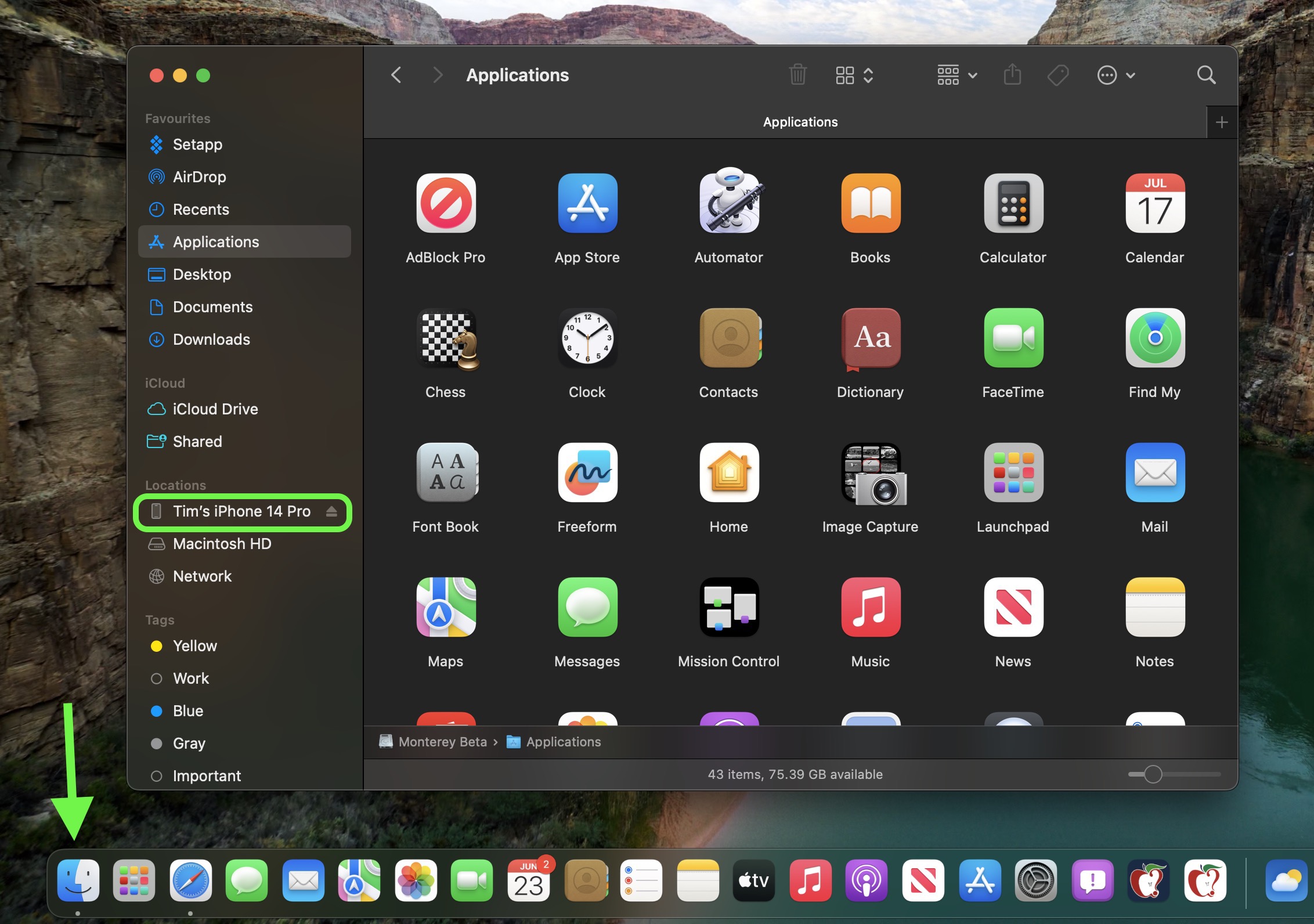
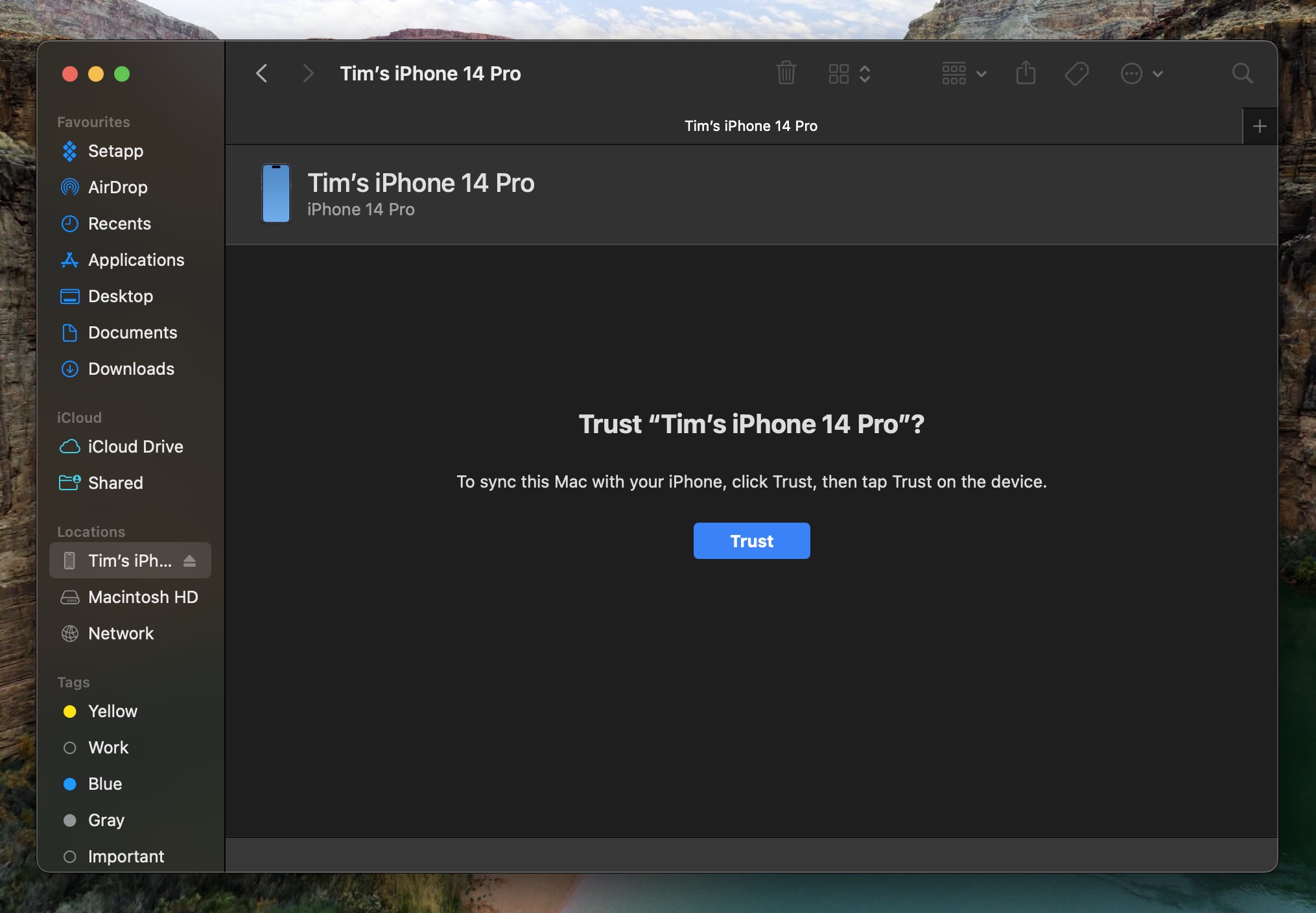
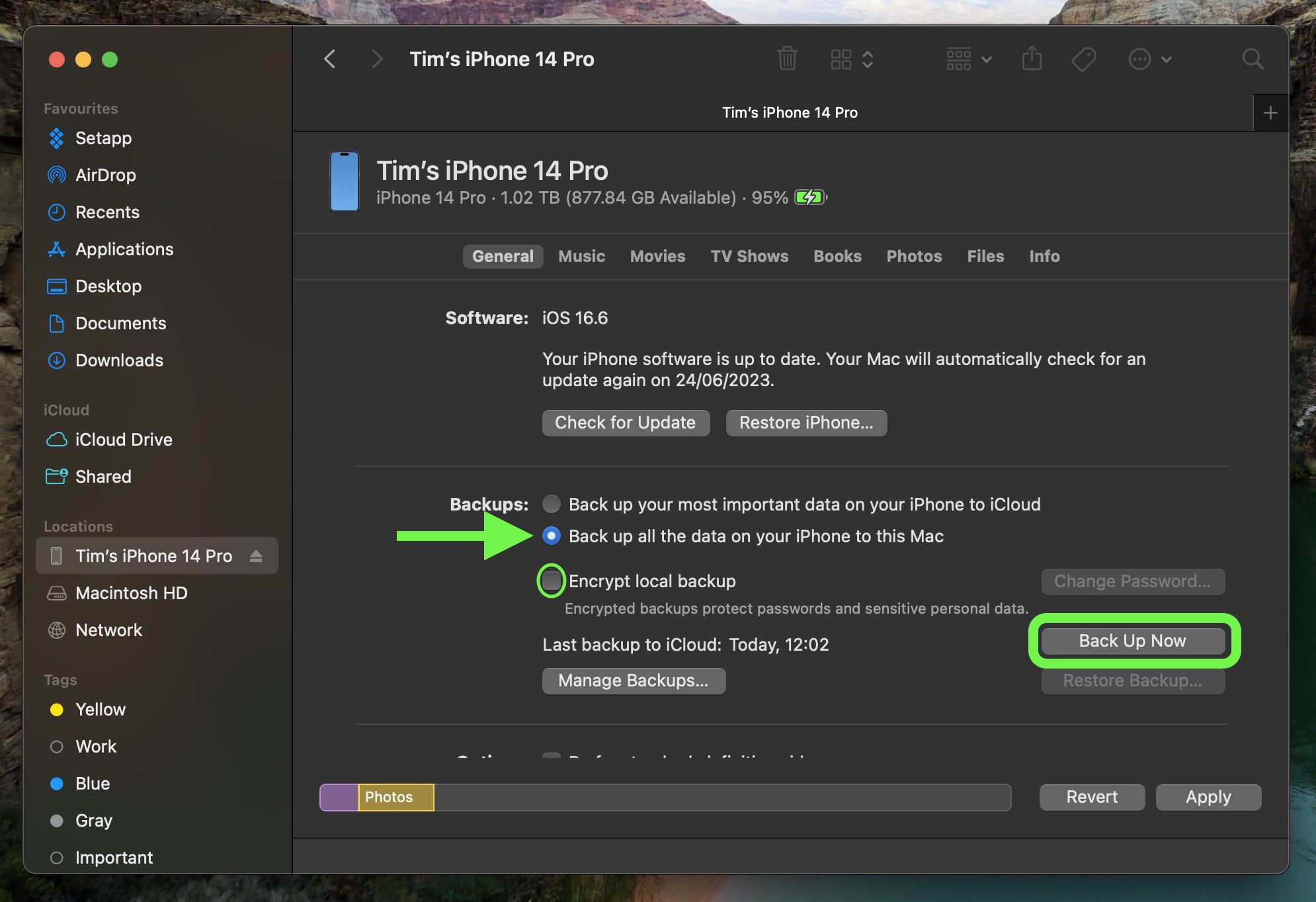
Once the backup completes, you'll see the date and time in the General tab. This is an *archived* backup; it won't be overwritten by future backups, so you can always restore to this point.
How to Download iOS 26 Developer Betas
If you're already enrolled in Apple's Beta Software Program, skip to step 6. Otherwise, follow these steps:
- Open Safari on your iPhone and go to developer.apple.com.
- Tap the menu icon (usually three lines) in the top left, then tap "Account".
- Sign in with your Apple ID and complete two-factor authentication.
- Tap the menu icon again, then tap "Account".
- Agree to the Apple Developer Agreement. You don't need to pay.
- Ensure your iPhone is running iOS 16.4 or later (Settings > General > Software Update). Update if necessary, then restart your phone.
- Go to Settings > General > Software Update.
- Tap "Beta Updates". If it's missing, disable "Download iOS Updates" (Automatic Updates > Download iOS Updates), then go back. The option should now appear.
- Choose "iOS 26 Developer Beta" and tap "Back".
- Tap "Download and Install" once iOS 26 appears. Follow the onscreen instructions.
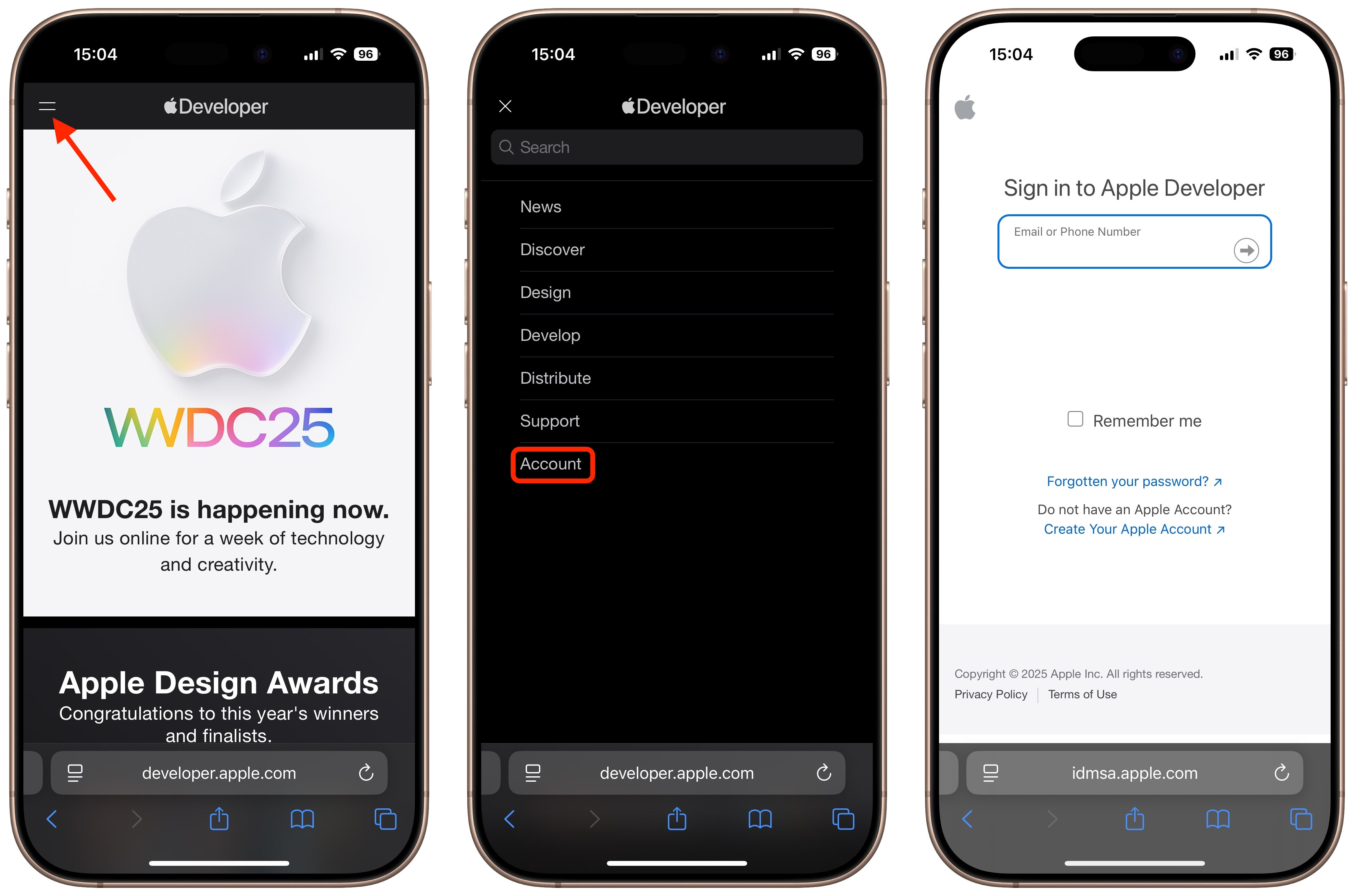
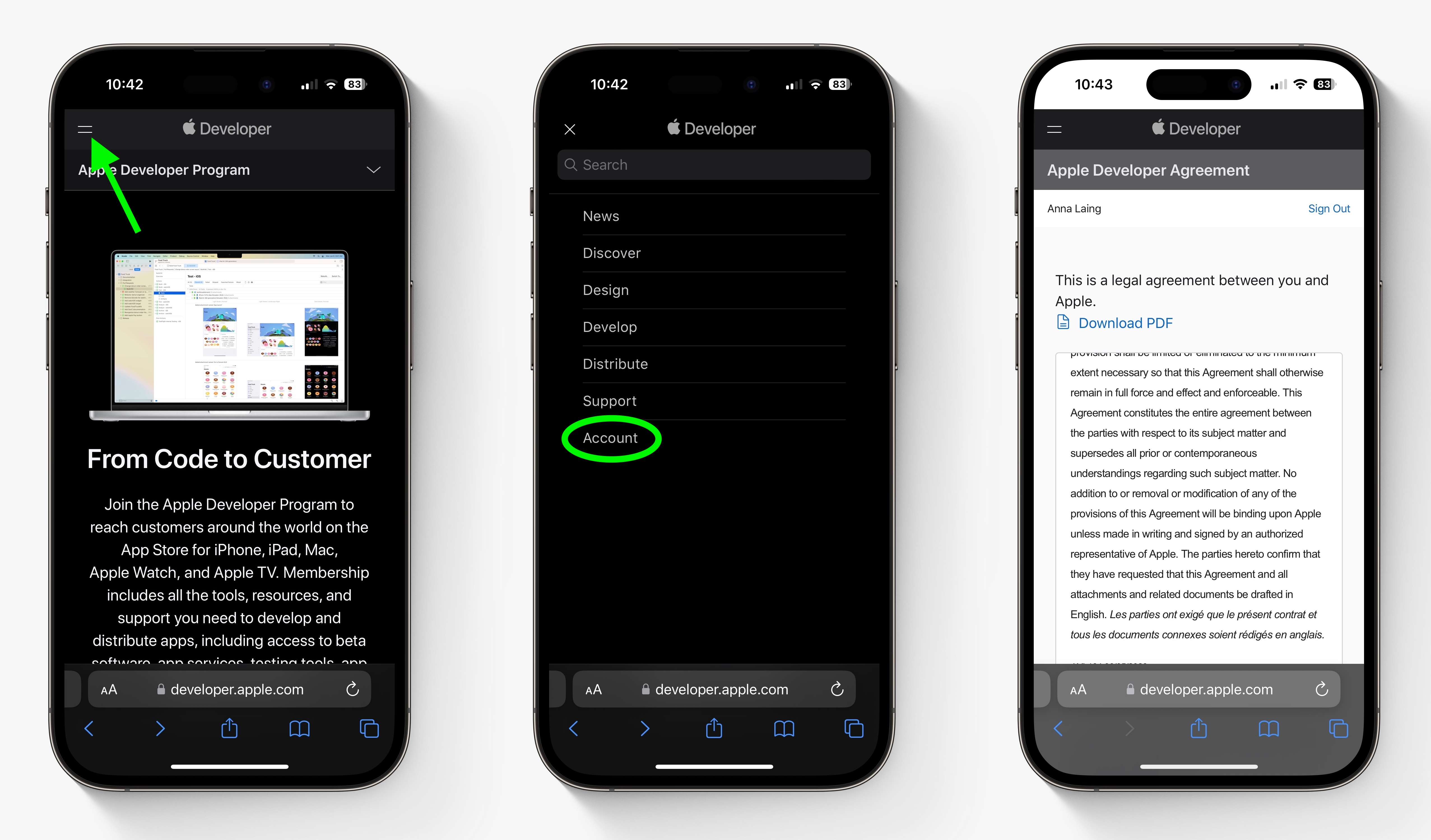
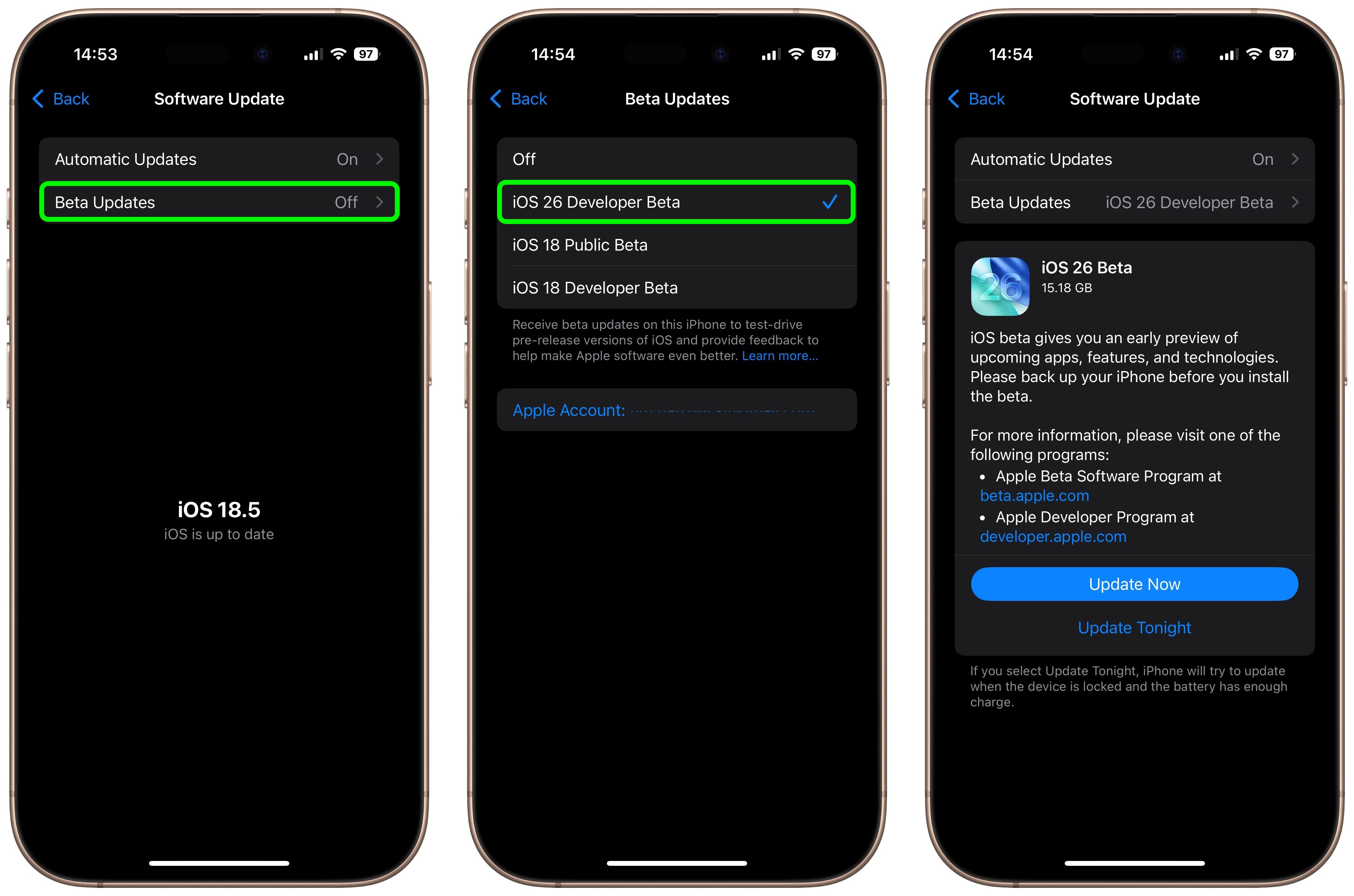
iOS 26 Features
iOS 26 boasts a significant visual overhaul with Liquid Glass, a translucent design element enhancing the Lock Screen, Home Screen, and app icons. This creates a dynamic and visually appealing user interface.
Apple Intelligence enhancements include on-device Live Translation for Messages, FaceTime, and Phone, ensuring privacy. Visual Intelligence lets you ask questions about what's on your screen, and Shortcuts gain intelligent actions for improved automation.
The Phone app is revamped with combined Favorites, Recents, and Voicemails, plus Call Screening and Hold Assist. Messages adds filtered inboxes, typing indicators, custom backgrounds, polls, and Apple Cash transfers.
CarPlay gets a Liquid Glass makeover, including compact call notifications, tappable Message reactions, pinned conversations, widgets, and Live Activities.
Updated apps include Apple Music (Lyrics Translation, Pronunciation, AutoMix DJ), Maps ("Visited Places", smarter routes), and Wallet (installment payments, refreshed boarding passes, deeper Maps and Find My integration). A new Games app centralizes mobile gaming.
For a complete list of new features, check out our comprehensive iOS 26 roundup.
This article, "How to Get the iOS 26 Developer Beta on Your iPhone" first appeared on MacRumors.com
Discuss this article in our forums
from MacRumors
-via DynaSage

